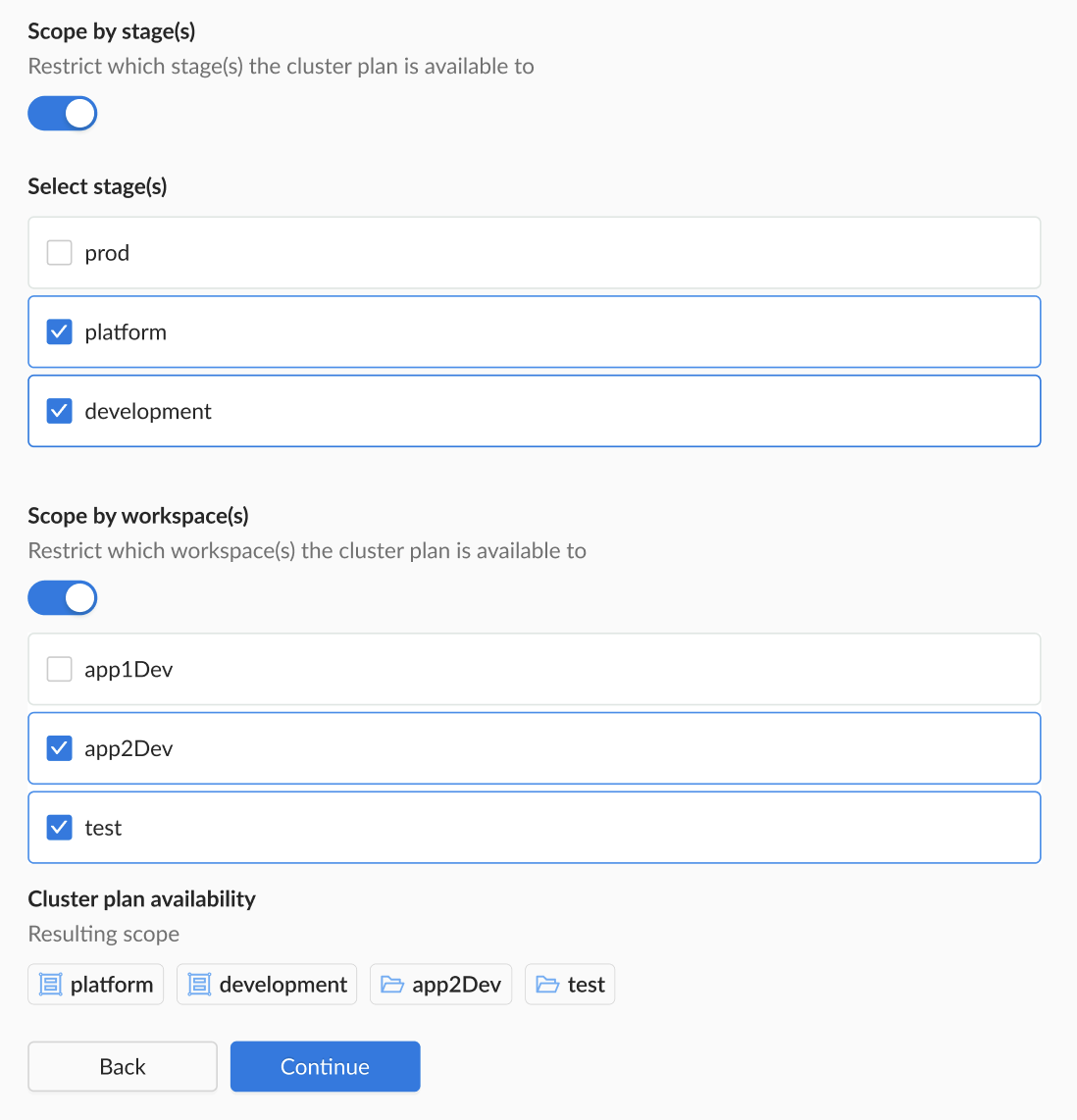Scenario 1: Control Stage and Workspace Scope
< examples | cluster plan scope examples
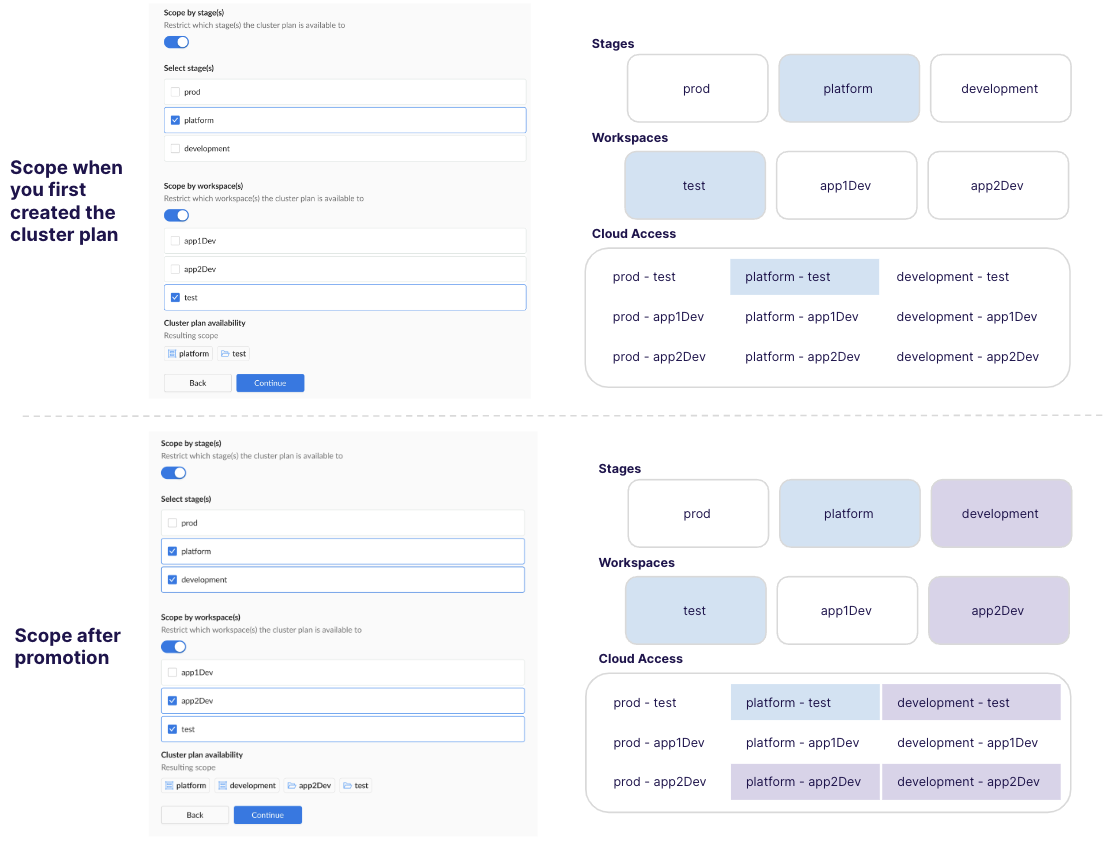
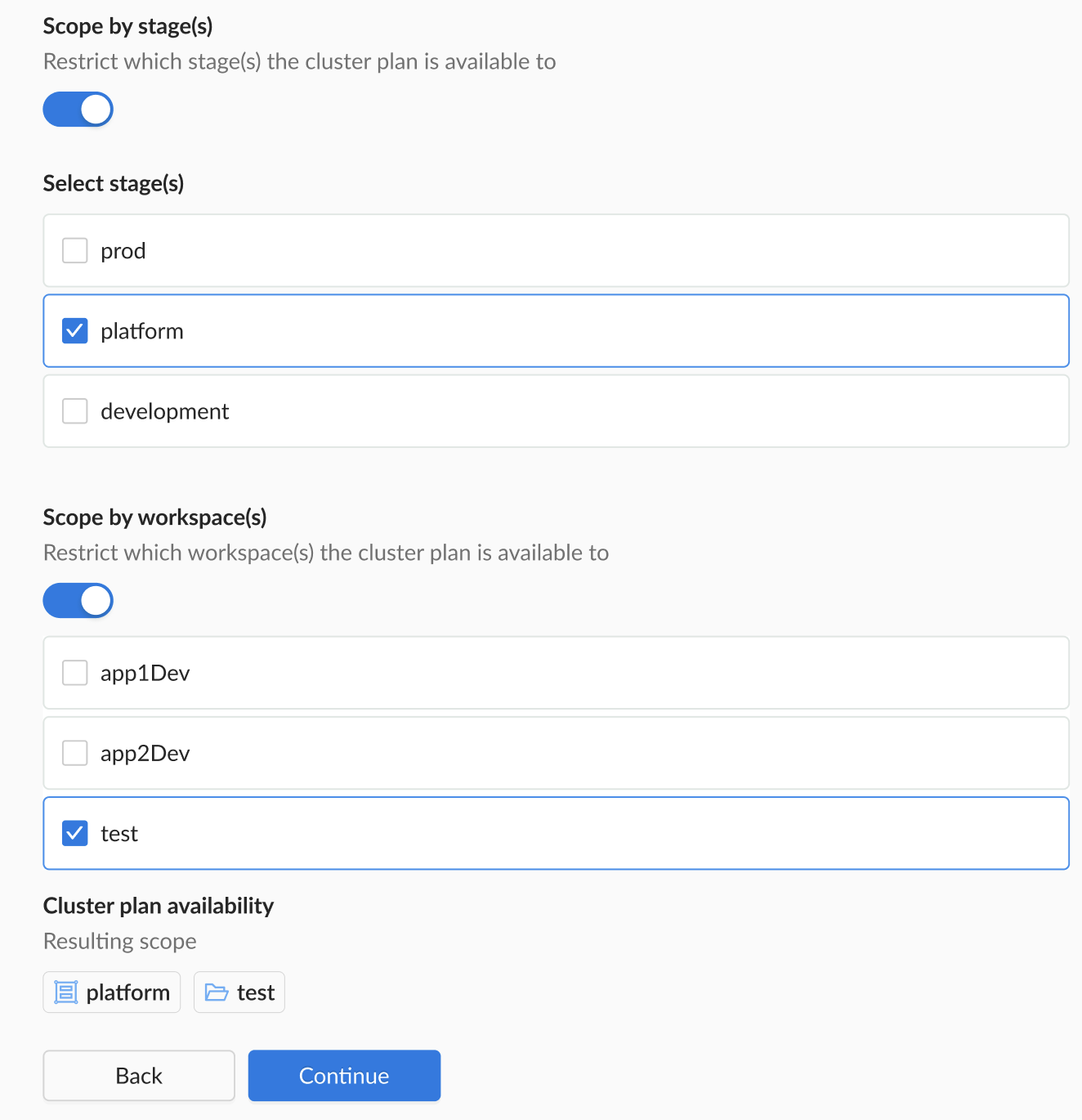
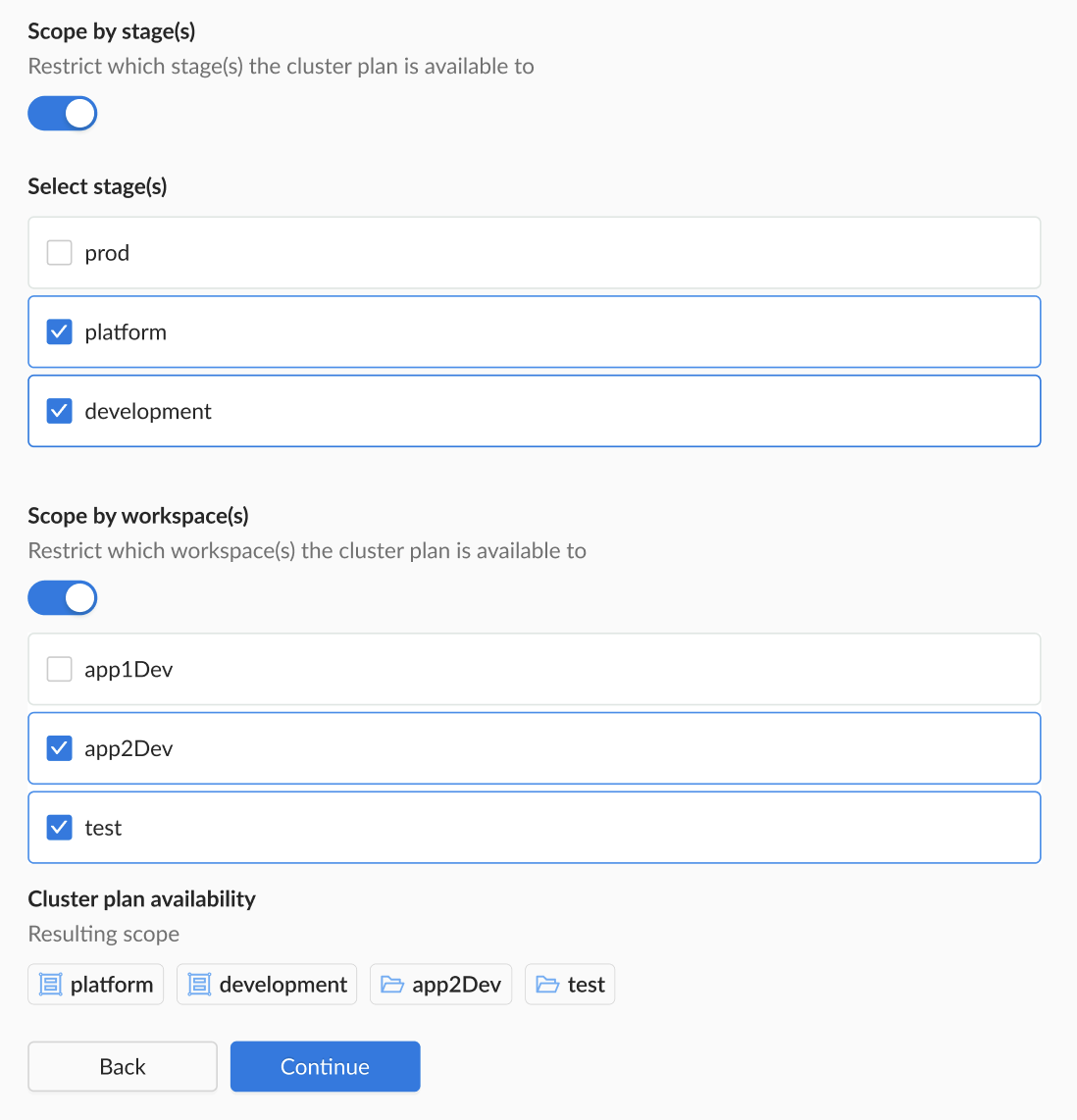
When to use?
Use this scenario when you want to maintain tight control on availability and visibility. This approach is ideal for testing a new cluster network configuration while avoiding unintentional disruptions to existing cluster networks.
Note that the cluster plan needs to be in a 'published' state, before workspace users can provision clusters using that plan. See the promote section for more details.
Configuration Overview
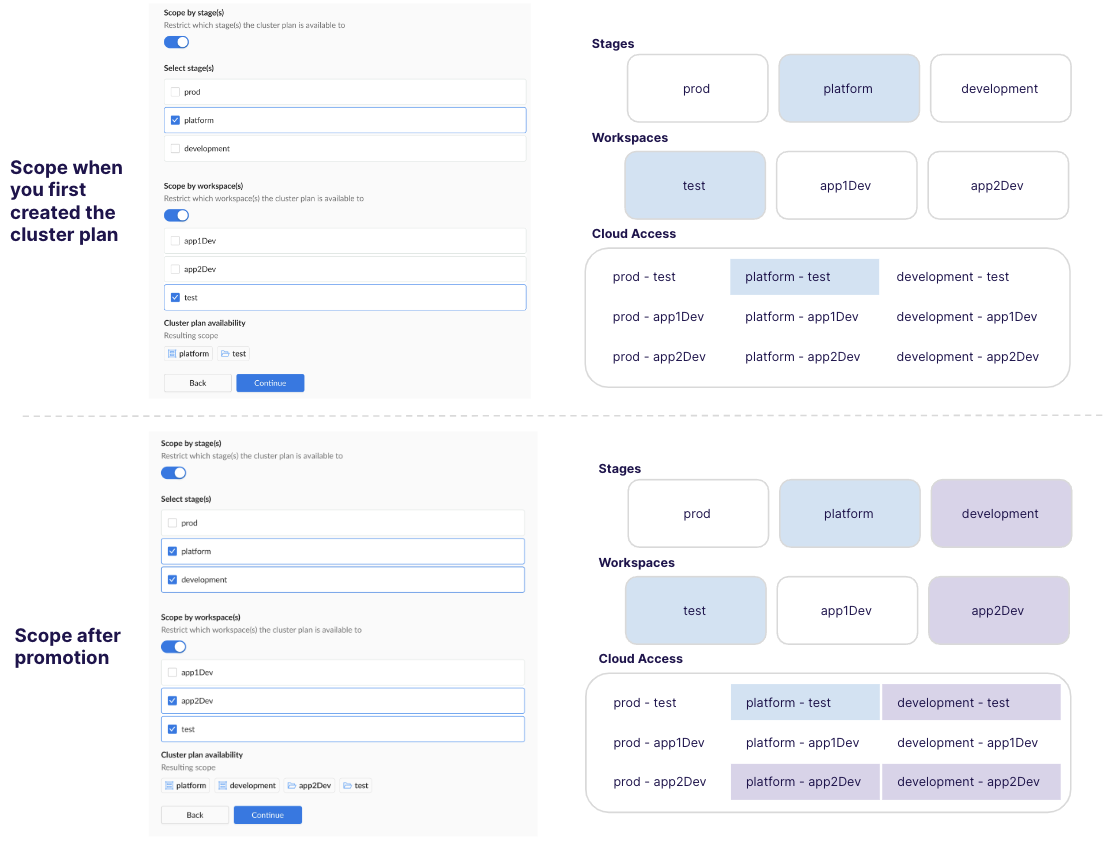
Initial configuration when first created
- Stage: platform
- Workspace: test
- Cloud Access: platform-test
- Visibility: The cluster plan is only visible to users in the test workspace. Clusters using this plan can only be created with cloud access referencing the platform stage and test workspace.
Updated configuration
- Changes made: Kept inital configuration. Added development stage and app2Dev workspace.
- Updated Configuration:
- Stage: platform, development
- Workspace: test, app2Dev
- Cloud Access: platform-test, platform-app2Dev, development-test, development-app2Dev
- Updated Visibility: The cluster plan is now scoped to users in the test and app2Dev workspaces. Clusters can only be created using cloud access that references the platform or development stages and test or app2Dev workspaces.
CLI Instructions
- Get the yaml for your existing cluster plan:
wf get clusterplan aks-hardened --version 1.0.0 -o yaml > MYPLAN.yaml
This copies the the aks-hardened cluster plan and places it in a file MYPLAN.yaml.
- Edit the yaml for the stage and workspace as needed. In the following example yaml snippet, we've added "development" to the
allowedStagesproperty and "app2Dev" to theallowedWorkspacesproperty.
scope:
allStages: false
allWorkspaces: false
allowedStages:
- platform
- development <-- Added this
allowedWorkspaces:
- test
- app2Dev <-- Added this
- Thereafter, save your changes and apply the file:
wf apply -f MYPLAN.yaml
Web Interface Instructions
Note that in this example, we're expanding the initial scope from the platform stage and test workspace to the development stage and app2Dev workspace.
Steps
- Expand Admin, and then navigate to Kubernetes > Cluster Plans
- Click on the Name of your cluster plan.
- Click on the Version of the cluster plan that you want to premote to a wider scope.
- Click the Edit button.
- Navigate to the Scope section:
- Select the stage that you want to include, such as "development"
- Select the workspaces that you want to include, such as "app2Dev"
- Navigate to the Summary and ensure that the scope is as you intended.
- Navigate to the YAML section and either Apply the YAML or use Wayfinder's CLI to apply it, or commit the YAML to your CI pipeline.
Screenshot(s)
- Initial Scope:
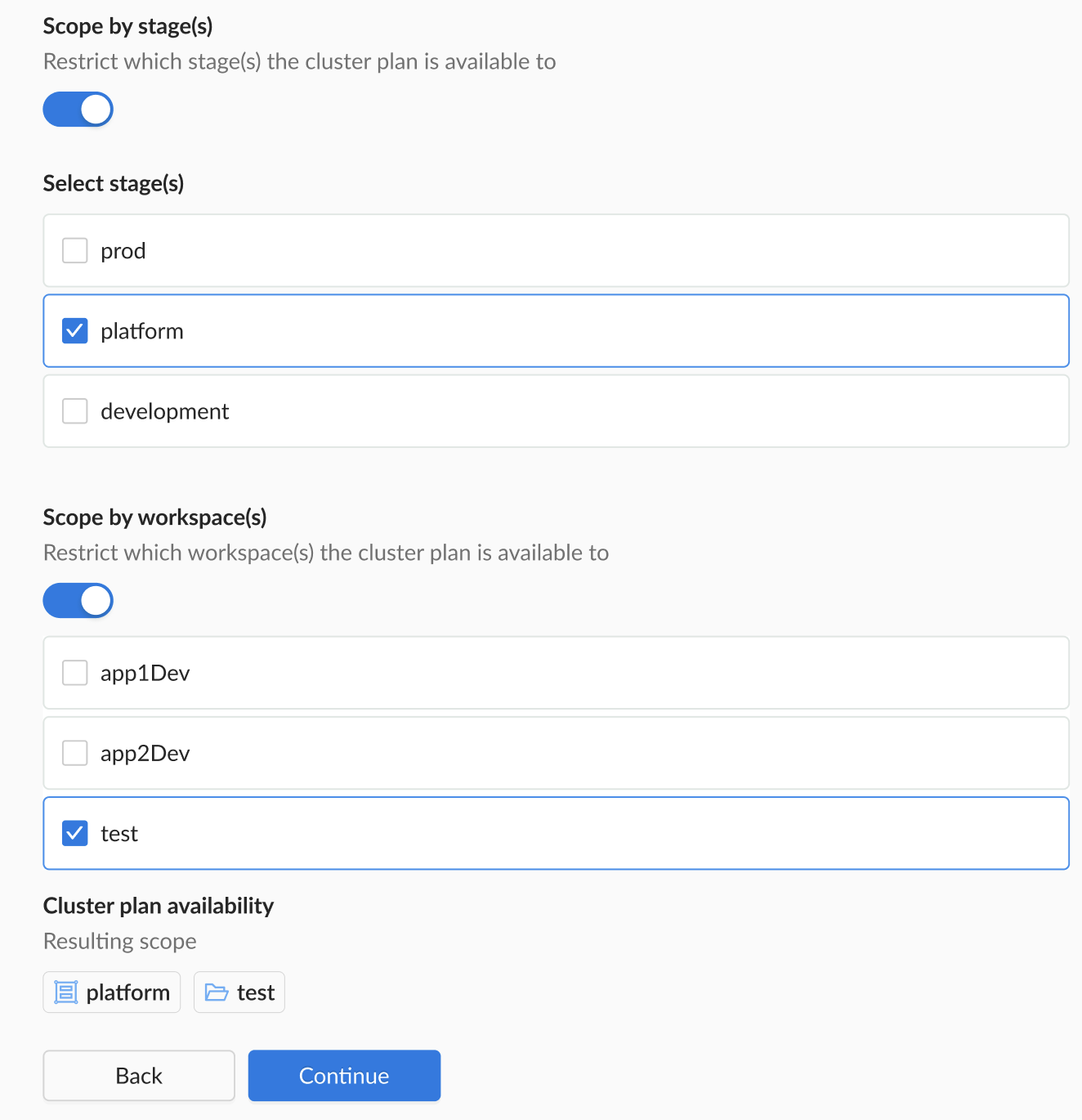
- Updated Scope: