Provisioning Policy Details
< create overview | provisioning policy create workflow

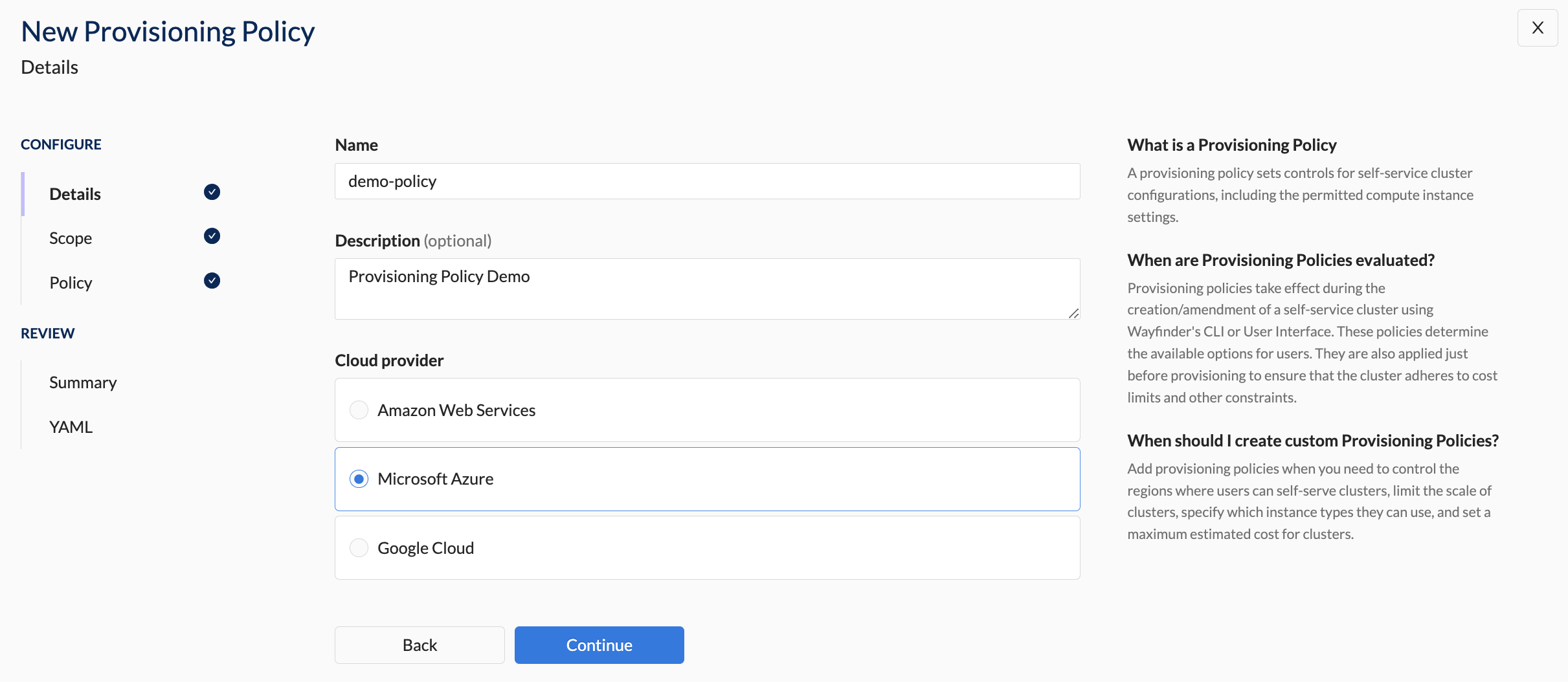

Overview
- Identification and Description: Provide clear names to help your team understand the policy's purpose and configuration.
- Cloud Provider Configuration: Select the cloud provider (e.g., AWS, Azure, GCP) to which the policy applies. The policy will be enforced only for clusters provisioned by that provider.
📚 For more details on key points, refer to the overview section.
📚 Explore the properties section for additional information on each UI property.
CLI Instructions
CLI Commands - Quick Reference
| Instruction | CLI Command |
|---|---|
| List all provisioning policies | wf get provisioningpolicies |
| View a provisioning policy's manifest in console | wf get provisioningpolicies POLICYNAME -o yaml |
| Output a provisioning policy's manifest to file | wf get provisioningpolicies POLICYNAME -o yaml > MYPOLICY.yaml |
| Apply a provisioning policy's manifest from file | wf apply -f MYPOLICY.yaml |
Create your first provisioning policy
The best way to create your first provisioning policy is to use Wayfinder's Web Interface to generate the YAML.
Thereafter, apply the yaml using wf apply -f MYPOLICY.YAML
wf apply -f MYPOLICY.yaml
Create subsequent provisioning policies
Follow these steps:
- Check which provisioning policies already exist using the
wf get provisioningpoliciescommand.
wf get provisioningpolicies
NAME DESCRIPTION TYPE CLOUD AGE
default-azure-cluster-limits Default limits for Azure AKS clusters Cluster azure 36d
- Get the yaml from an existing policy:
wf get provisioningpolicies default-azure-cluster-limits -o yaml > MYPOLICY2.yaml
This copies the the default-azure-cluster-limits provisioning policy and places it in a file MYPOLICY2.yaml.
- Edit the policy file as needed, being sure to change the metadata name to a new name, to indicate that you wish to make a new provisioning policy. Thereafter, apply the file:
wf apply -f MYPOLICY2.yaml
Web Interface Instructions
Note that Wayfinder's User Interface has several sections you need to follow in order to create a new provisioning policy. Below only outlines the Details section.
Steps
- Expand Admin, and then navigate to Policy > Provisioning
- Click the +Provisioning policy button
- Fill in the details as outlined in the properties section.
- Click Continue to proceed
Screenshot(s)
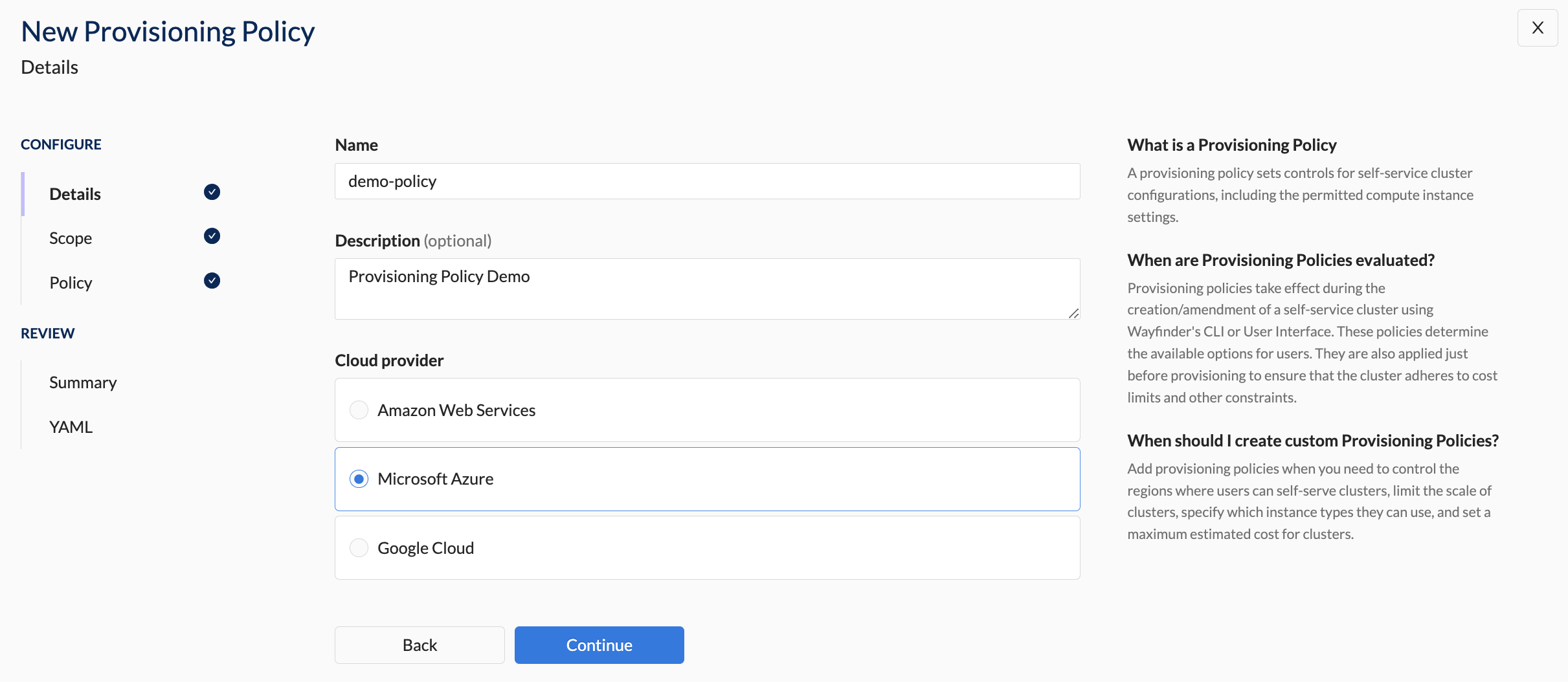
Properties
| Field | Description |
|---|---|
| Name | The name of the provisioning policy. |
| Description | A short description describing the purpose of the provisioning policy. |
| Cloud Provider | The Cloud Provider for which this provisioning policy will be applicable to. Select one. Option(s): - Amazon Web Services (EKS) - Microsoft Azure (AKS) - Google Cloud (GKE) |