Get the CLI
The Wayfinder CLI allows you to interact with Wayfinder from your terminal and within continuous integration pipelines. All features of Wayfinder can be accessed equally from the UI and CLI.
CLI download links
See the Release Notes to find the CLI download links for the Wayfinder version and operating system you need. Download links are shown for every supported version.
You can also download the CLI from the Wayfinder's web interface by clicking the CLI icon at the top right-hand corner. You will be presented with instructions on how to download the CLI and how to log in:
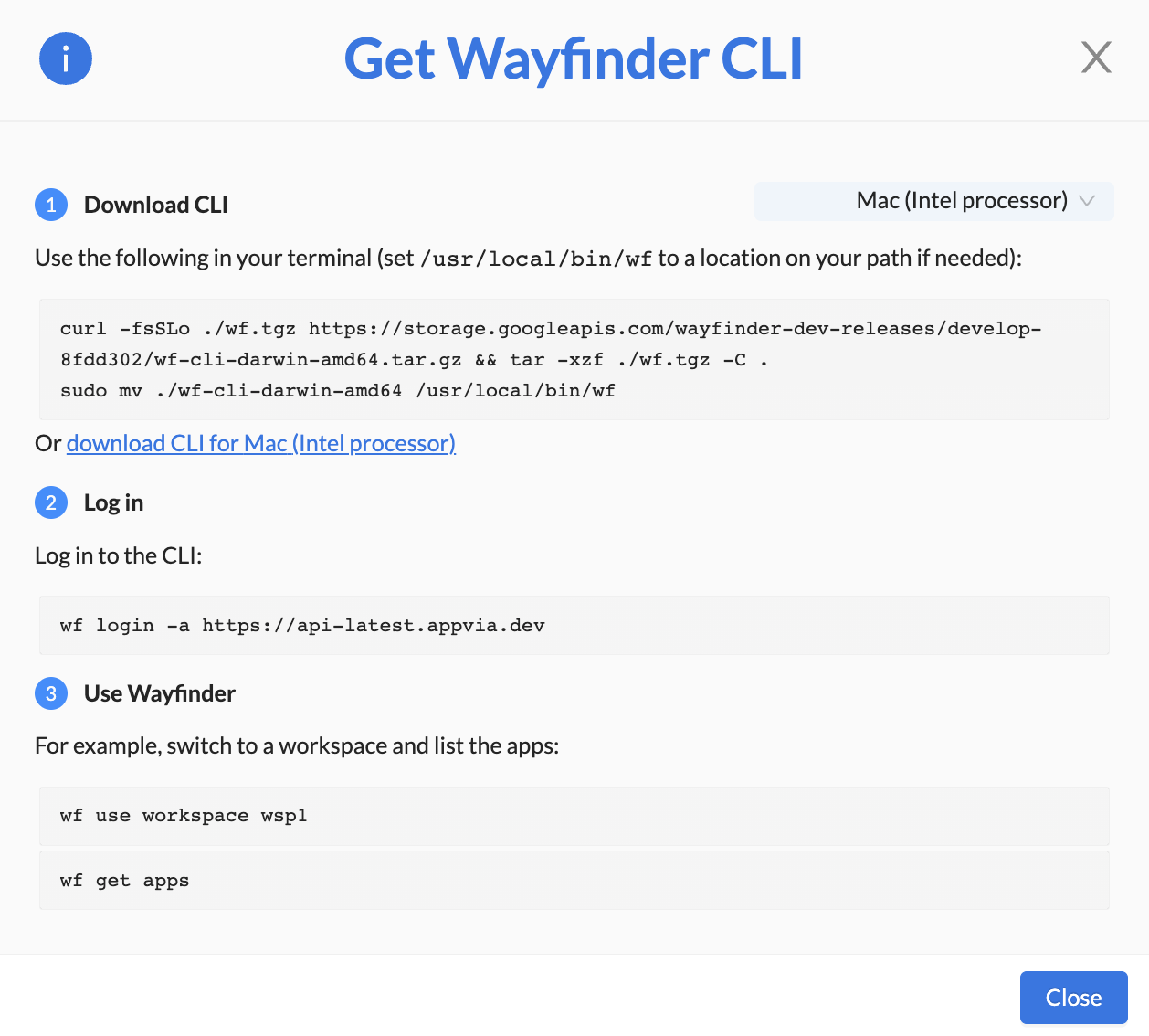
You'll still need to follow the instructions below to set up the CLI on your path.
Download the latest version
Follow the steps for your operating system:
- macOS - Intel/AMD processor
- macOS - Apple (M1/M2) processor
- Linux
- Windows
VERSION=latest OS=darwin ARCH=amd64
curl -L https://storage.googleapis.com/wayfinder-releases/$VERSION/wf-cli-$OS-$ARCH.tar.gz --output /tmp/wf.tar.gz
tar -C /tmp -xzf /tmp/wf.tar.gz && rm /tmp/wf.tar.gz
sudo mv /tmp/wf-cli-$OS-$ARCH /usr/local/bin/wf
VERSION=latest OS=darwin ARCH=arm64
curl -L https://storage.googleapis.com/wayfinder-releases/$VERSION/wf-cli-$OS-$ARCH.tar.gz --output /tmp/wf.tar.gz
tar -C /tmp -xzf /tmp/wf.tar.gz && rm /tmp/wf.tar.gz
sudo mv /tmp/wf-cli-$OS-$ARCH /usr/local/bin/wf
VERSION=latest OS=linux ARCH=amd64
curl -L https://storage.googleapis.com/wayfinder-releases/$VERSION/wf-cli-$OS-$ARCH.tar.gz --output /tmp/wf.tar.gz
tar -C /tmp -xzf /tmp/wf.tar.gz && rm /tmp/wf.tar.gz
sudo mv /tmp/wf-cli-$OS-$ARCH /usr/local/bin/wf
$VERSION='latest'; $ProgressPreference = 'SilentlyContinue' # Make Invoke-WebRequest MUCH faster
Invoke-WebRequest https://storage.googleapis.com/wayfinder-releases/$VERSION/wf-cli-windows-amd64.exe.tar.gz -OutFile $env:TEMP/wf.tar.gz
tar -C $env:TEMP -xzf $env:TEMP/wf.tar.gz
rm $env:TEMP/wf.tar.gz
mv $env:TEMP/wf-cli-windows-amd64.exe ./wf.exe
The above commands:
- Download the latest CLI package for your operating system to a temporary directory.
- Uncompress the package.
- Use
sudoto move the executable to the/usr/local/bin/wfdirectory (Linux / Mac) or to the current directory (Windows). This is a suggested location, but you can use any location defined in your path.
Download a previous version
To download a specific version of the CLI:
- Check the Release Notes to see the available versions.
- Using the above commands, replace
version=latestwithversion=v1.x.yfor the CLI version you want. - Run the commands.
CLI help
To find help for any command, run wf help command, for example, wf help create cluster.