Use Azure static credentials
This article covers granting Wayfinder access to an Azure Subscription (target subscription) and you're using static credentials (Azure AD Client Secret) for authentication. Wayfinder is installed in either AWS, Azure or GCP (home installation).
Jump to the Quick Start section for steps on how to create a new Azure Cloud Access.
CLI Quick Reference
| Instruction | CLI Command |
|---|---|
| Create a workspace (only if Access Type is Kubernetes Cluster Provisioning) | wf create workspace WORKSPACE-KEY -s SUMMARY |
| Create a stage (only if Access Type is Kubernetes Cluster Provisioning) | wf create stage STAGE-NAME -d DESCRIPTION |
| View Cloud Access Configurations | wf get cloudaccessconfig -c CLOUD -w WORKSPACE-KEY |
| Output the Cloud Access Configuration to console | wf get cloudaccessconfig CONFIG-NAME -o yaml |
| Output the Cloud Access Configuration to file | wf get cloudaccessconfig CONFIG-NAME > ./PATH/TO/FILE.yaml |
| Apply the Cloud Access Configuration from file | wf apply cloudaccessconfig -f ./PATH/TO/FILE.yaml |
| View Cloud Permissions | wf get cloudpermissions |
| View the Permissions of the specified Cloud Permission | wf describe cloudpermissions PERMISSION-NAME -c CLOUD -o JSON |
| View input values for Wayfinder's terraform module | wf describe cloudaccess --cloud-identity CLOUDIDENTITY-NAME --to-cloud TARGET-CLOUD --for-type ACCESS-TYPE --for-stage STAGE-NAME --for-workspace WORKSPACE-KEY -o tfvars |
| View cloud identities | wf get cloudidentities |
| Output the details of the cloud identity to console | wf get cloudidentities NAME-OF-IDENTITY -o yaml |
| Create a cloud identity for Wayfinder's workload identity (You only have to do this once) | wf create cloudidentity CLOUDIDENTITY-NAME --for-workload-identity |
| [ADVANCED USERS] Create a Cloud Access Configuration | wf create cloudaccessconfig [flags] |
Considerations
For each subscription that you want to connect, you need to:
- Decide what type of cloud access you need.
- Decide the scope of the cloud subscription (workspace and stage).
Note that some access types are designated as 'administrative' for configurations that are outside the scope of any particular workspace or stage and are intended for Wayfinder administrators. - Decide what type of authentication method you want to use. This article outlines using static credentials (Azure AD Client Secret).
- Give Wayfinder cloud permissions to access cloud resources and perform relevant tasks.
Quick Start: Add a new Azure Cloud Access
CLI Steps
The easiest way to create a new Azure cloud access configuration is to edit an existing one.
- Copy one of the cloud access configuration (yaml) examples or output the yaml of an existing Cloud Access Configuration to file.
- Review the permissions that Wayfinder needs.
- Use Wayfinder's terraform module to configure the target subscription (or do the configuration manually).
- Apply the yaml of the Cloud Access Configuration that you've edited.
Wayfinder's Web Interface Steps
- Select Admin, then navigate to Cloud > Access.
- Select Microsoft Azure.
- Click the Add Azure cloud access button
- You are presented with the Add Azure cloud access page. There are four main sections to complete.
1. Details Section Steps
- Enter the Details for the new cloud access.
- Enter the Azure Subscription ID for the Azure subscription that you want to give Wayfinder access to.
- Select the Access Type that this cloud access connection is for e.g., Kubernetes Cluster Provisioning
Example
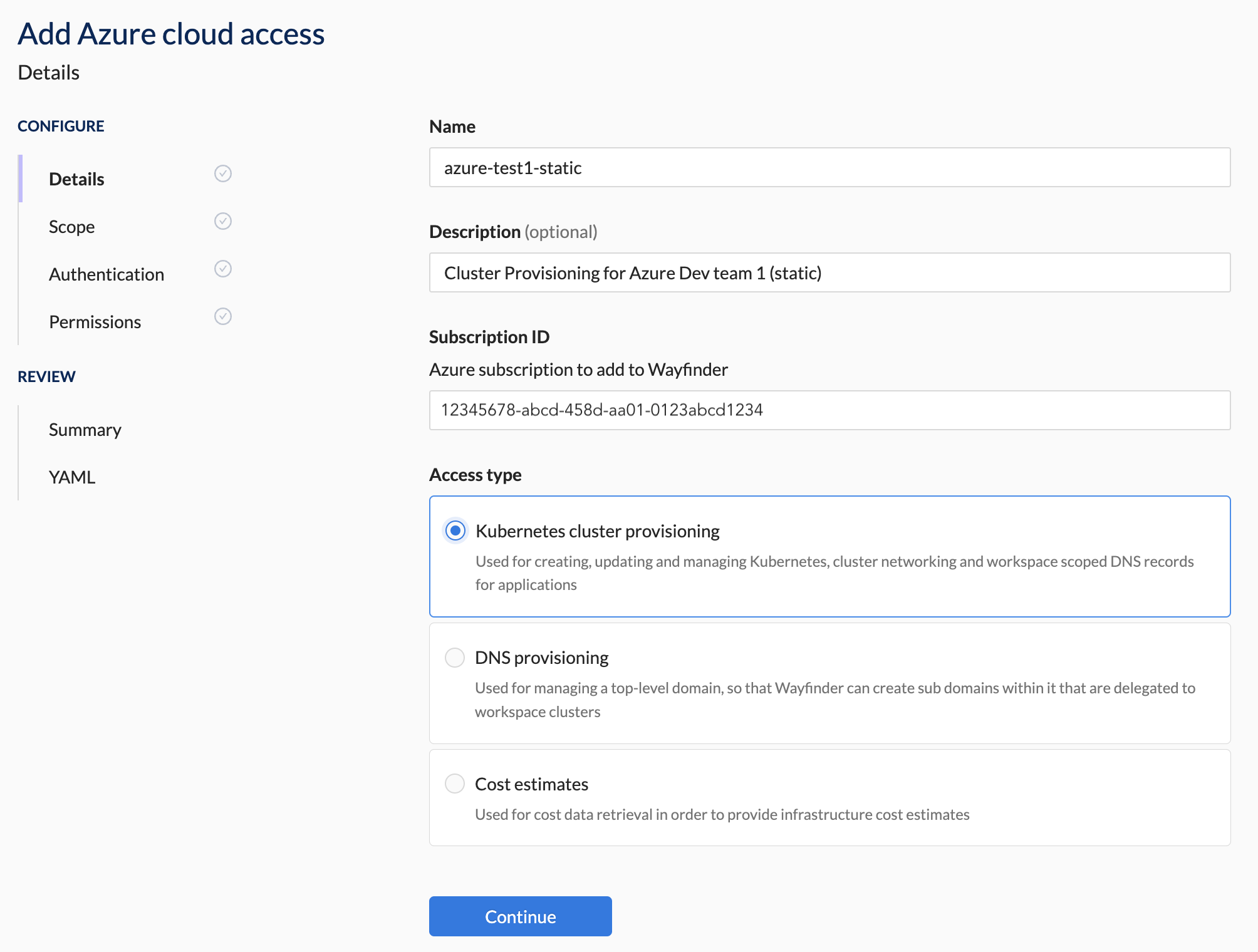
2. Scope Section Steps
- Select a workspace from the drop-down list or create a new workspace.
- Select a stage from the drop-down list or create a new stage.
The Access Type determines if the Scope section is editable or skipped. If skipped then the Scope is designated as 'Platform'.
Example
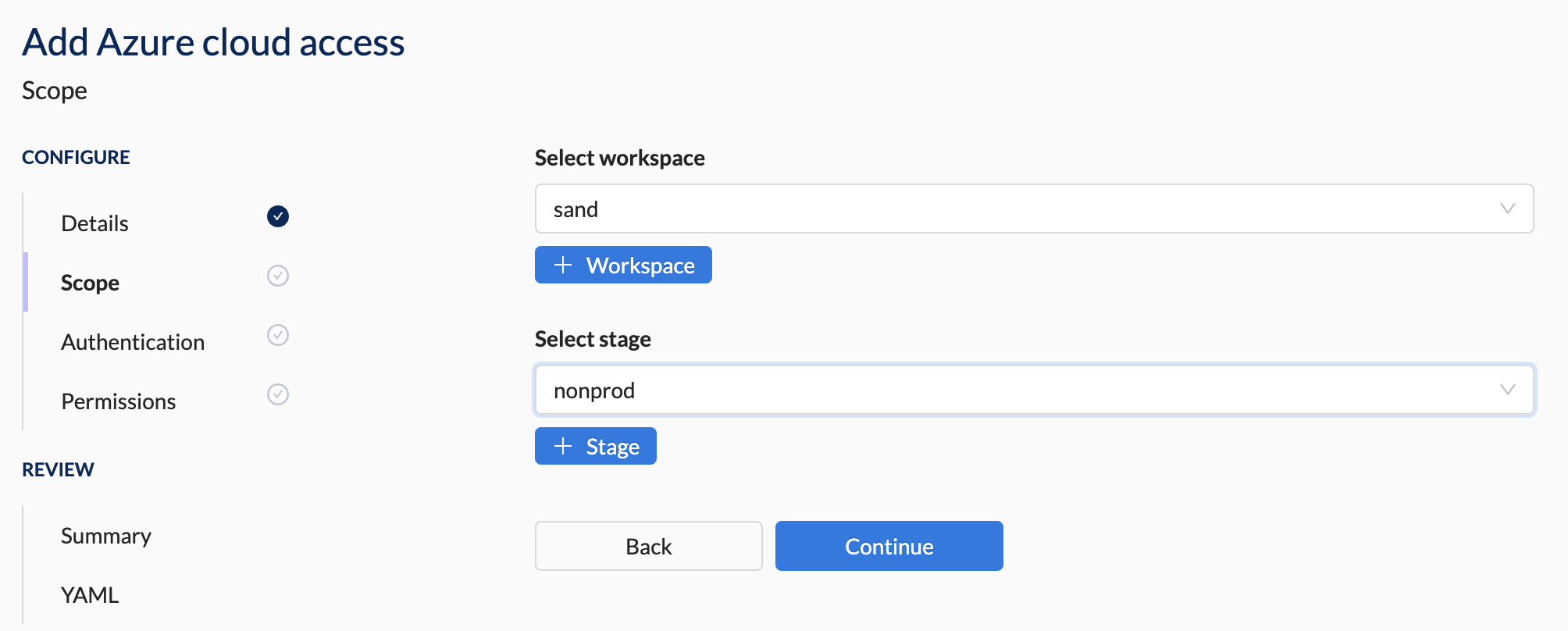
3. Authentication Section Steps
- Select Azure AD client secret as the Authentication Method.
- Select an Identity from the drop-down list. You can create a new identity if the drop-down list is empty or if they do not suffice.
Example
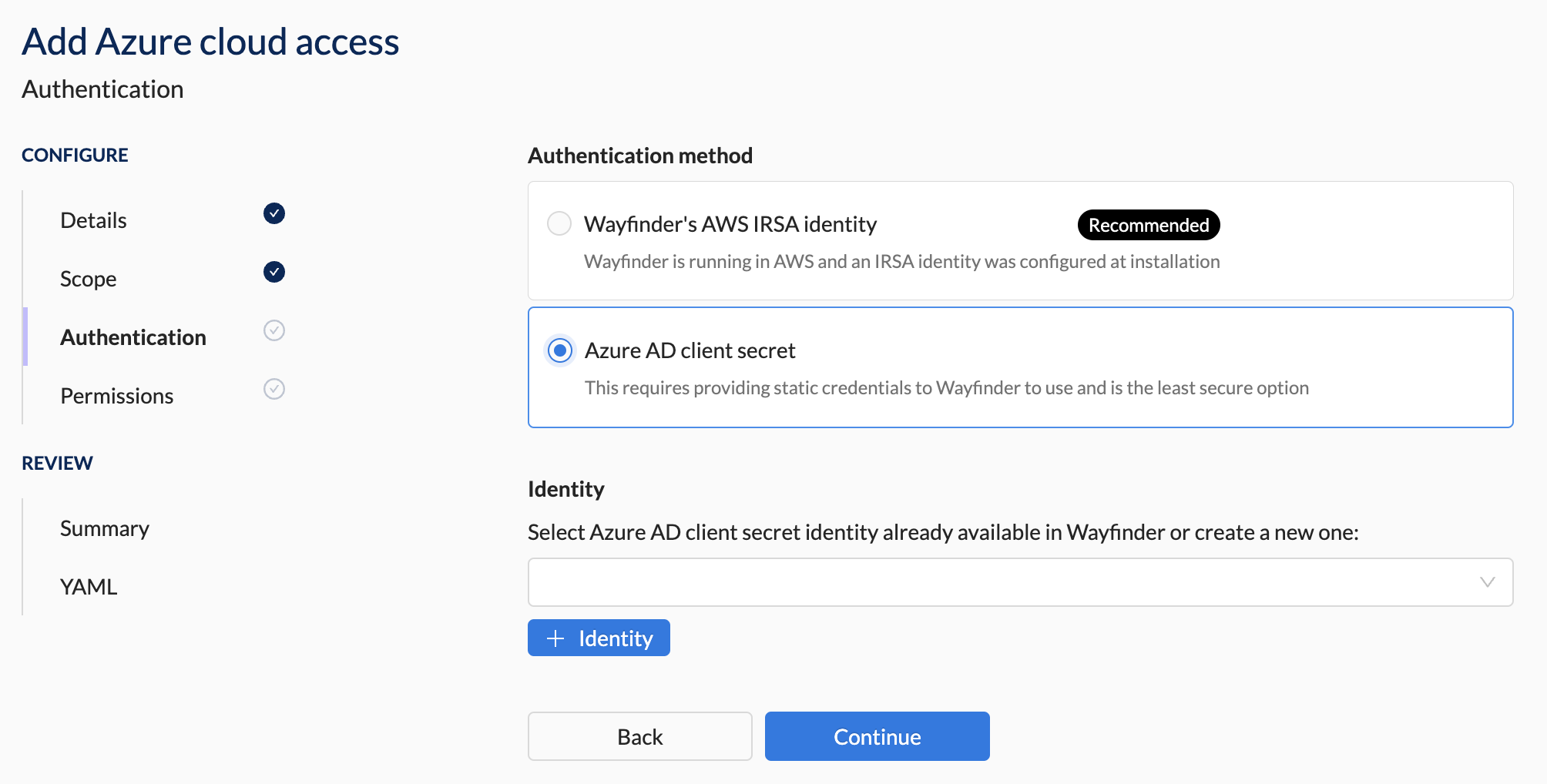
Create a new identity
- You need to manually create an Azure AD Client Secret in Azure. After you've created this user, return to Wayfinder's web interface and follow the steps below.
- In Wayfinder's Web Interface:
- Select the +Identity button. A new modal opens.
- Fill in the details of the Azure AD Client Secret that you created in Azure. See the Authentication section for a description of each field.
- Click on the Validate button so that Wayfinder can verify that it can access the Azure cloud subscription using that identity.
- You will not be able to proceed until all the validation passed.
Example
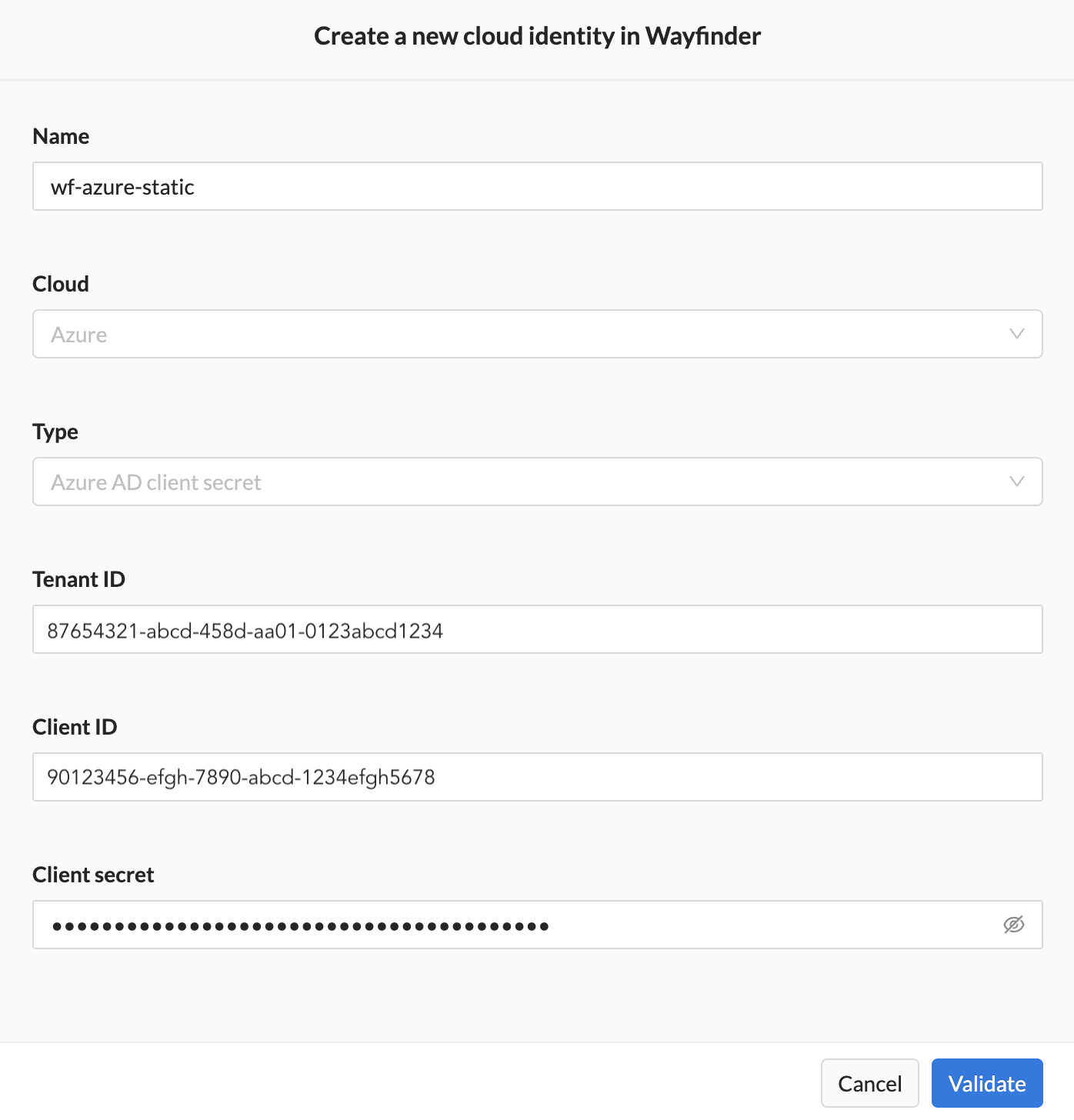
If the details are valid, then you'll be able to proceed to the Permissions section.
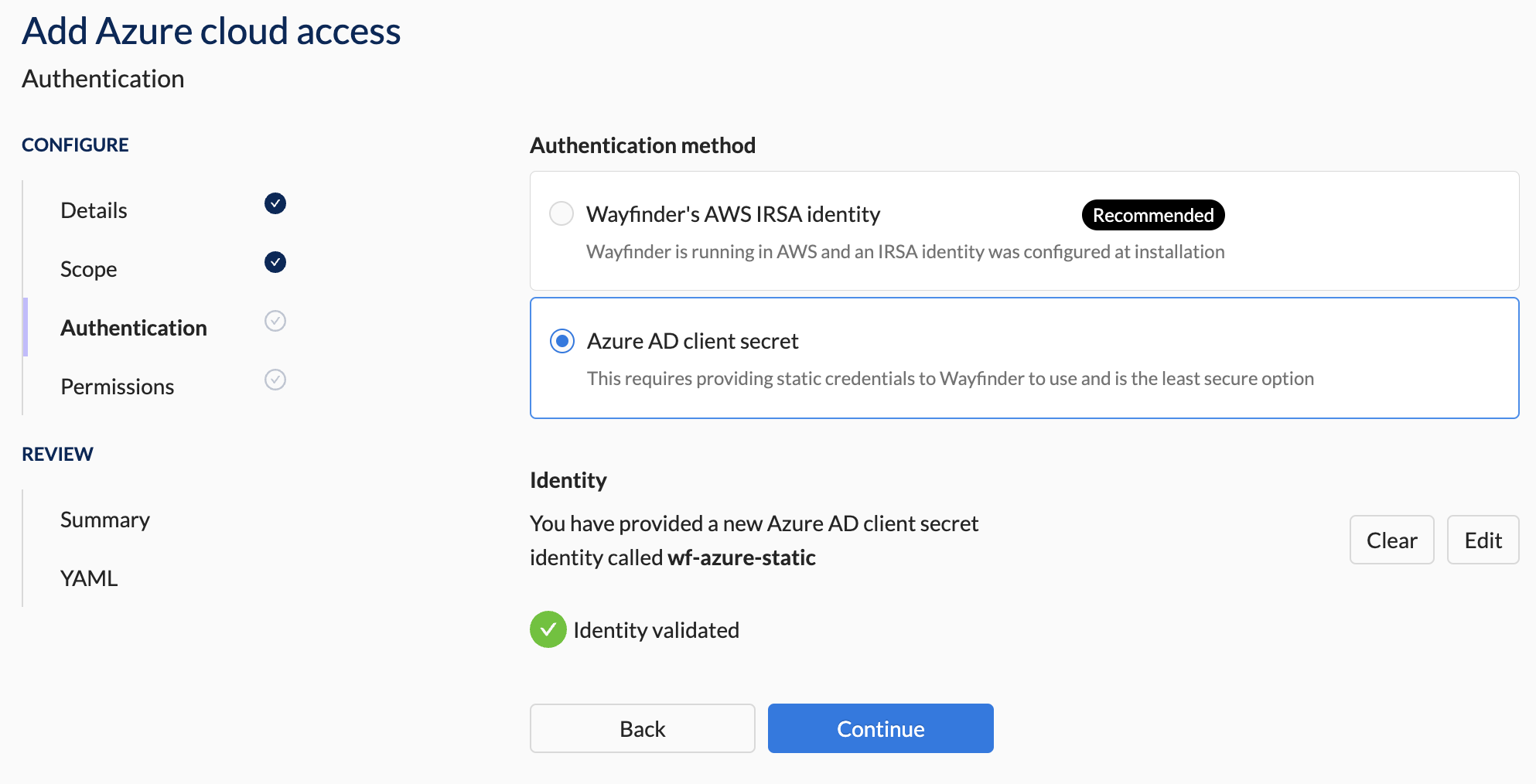
4. Permission Section Steps
You need to either run Wayfinder's terraform module to set up the needed cloud configuration in the target subscription or manually do the configuration. The right-hand panel will provide the needed input values for Wayfinder's terraform module.
- Select the ClusterManager's Validate Permissions button.
- Click the Validate button. You need to resolve any error messages before you can continue.
- Repeat the steps above for DNSZoneManager and NetworkManager (if applicable for your Access Type).
Example
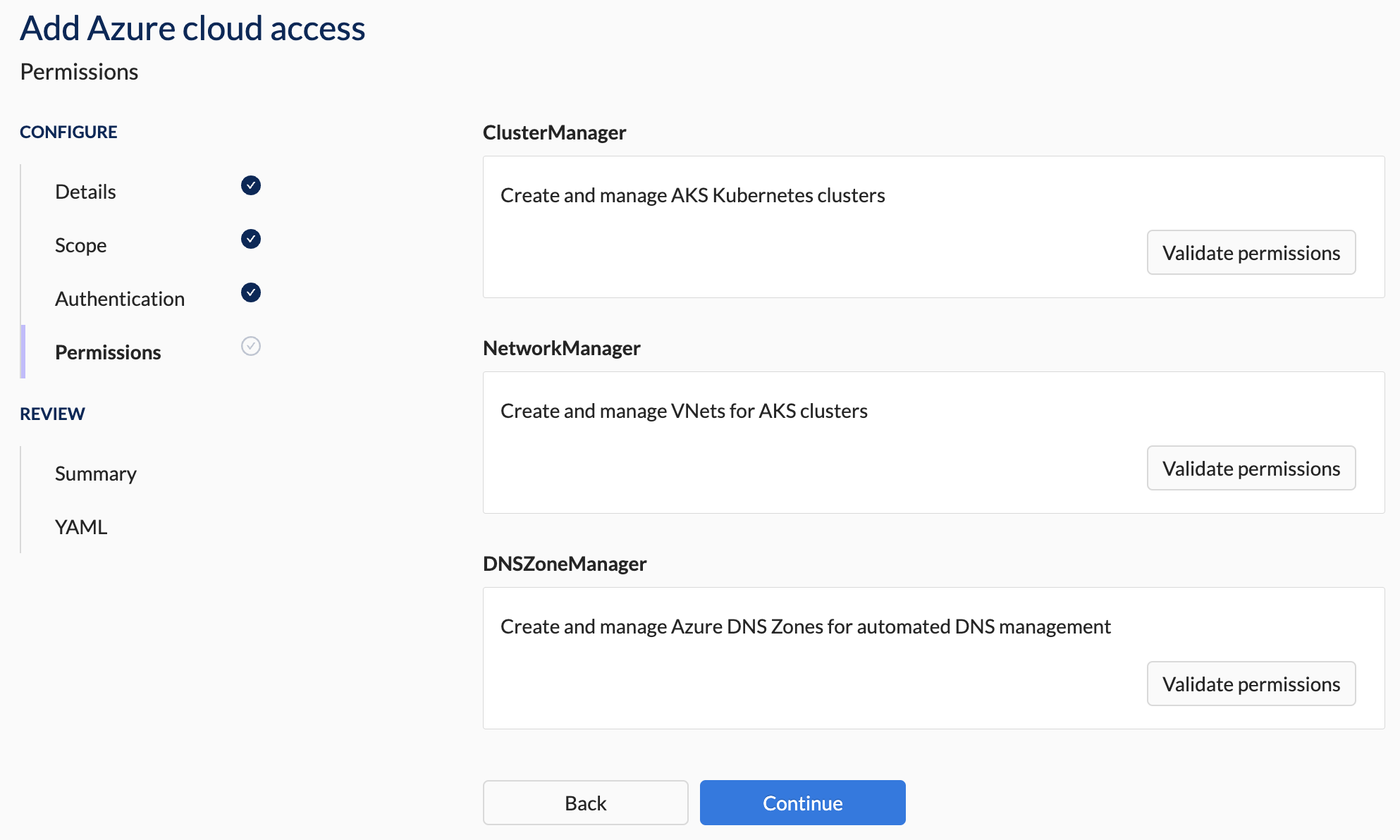
Fix any errors by either running Wayfinder's terraform module or update the permissions manually.
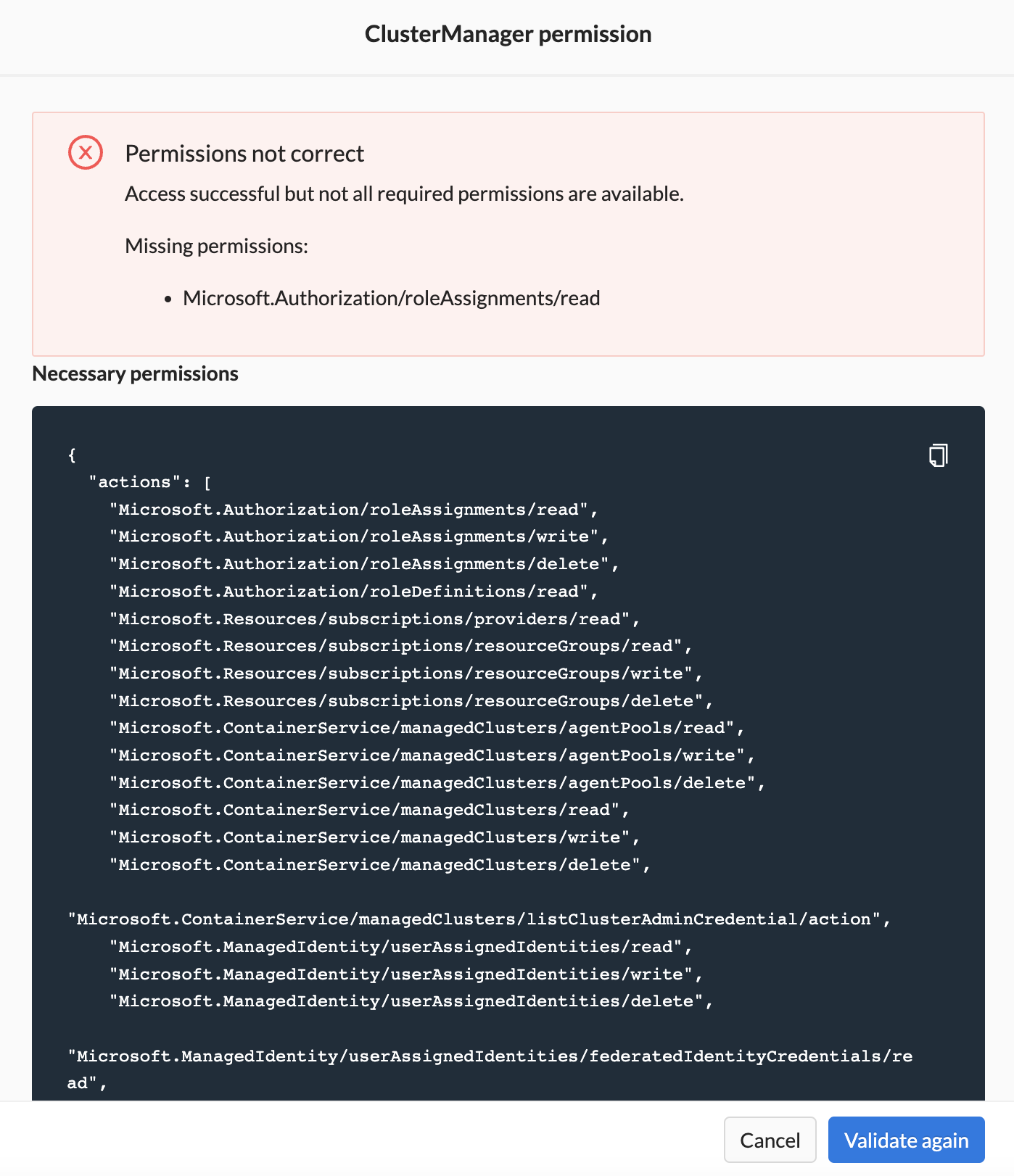
You will be able to proceed once the permissions are validated successfully.
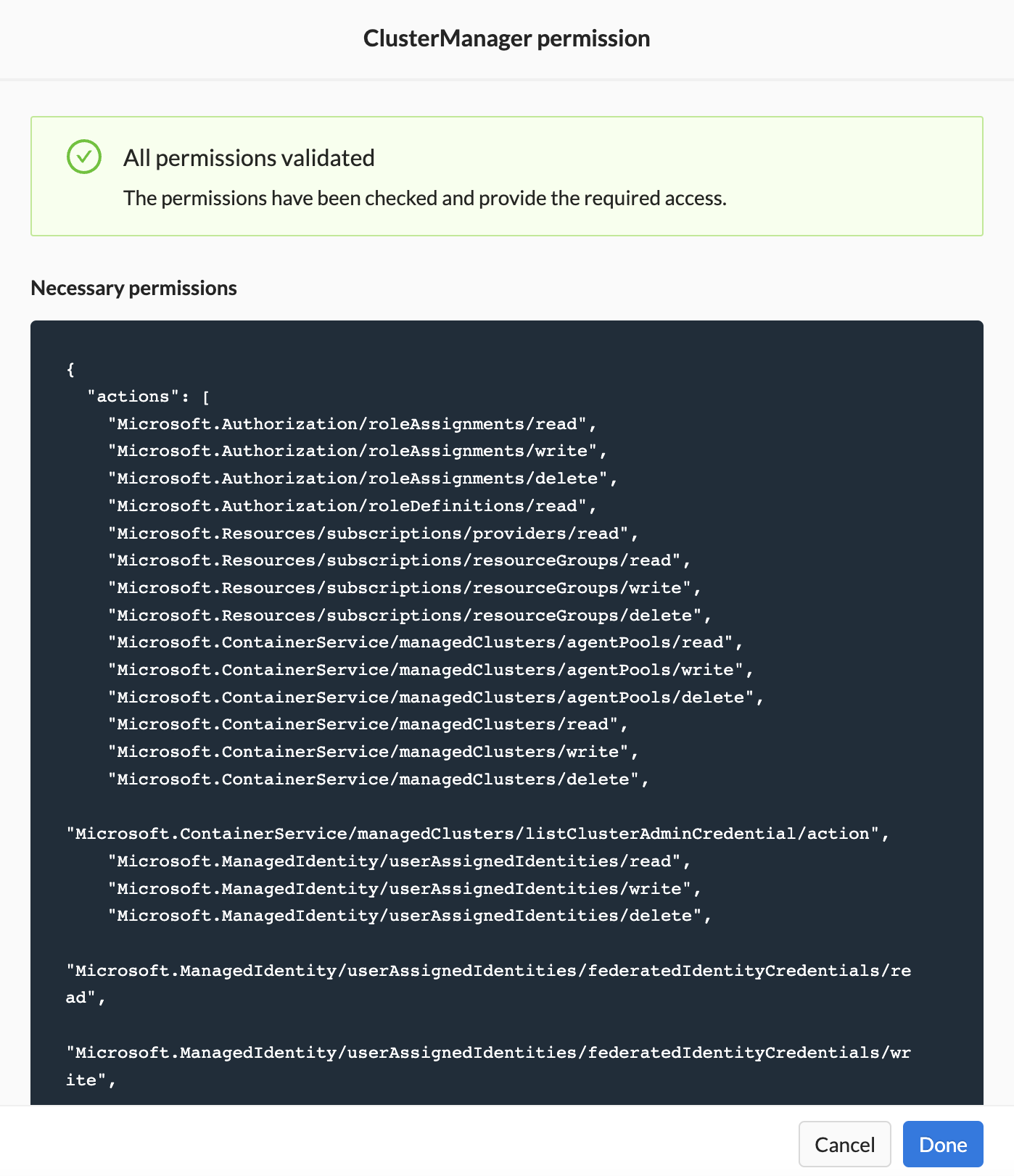
All permissions must be validated successfully before you can proceed to the Summary section.
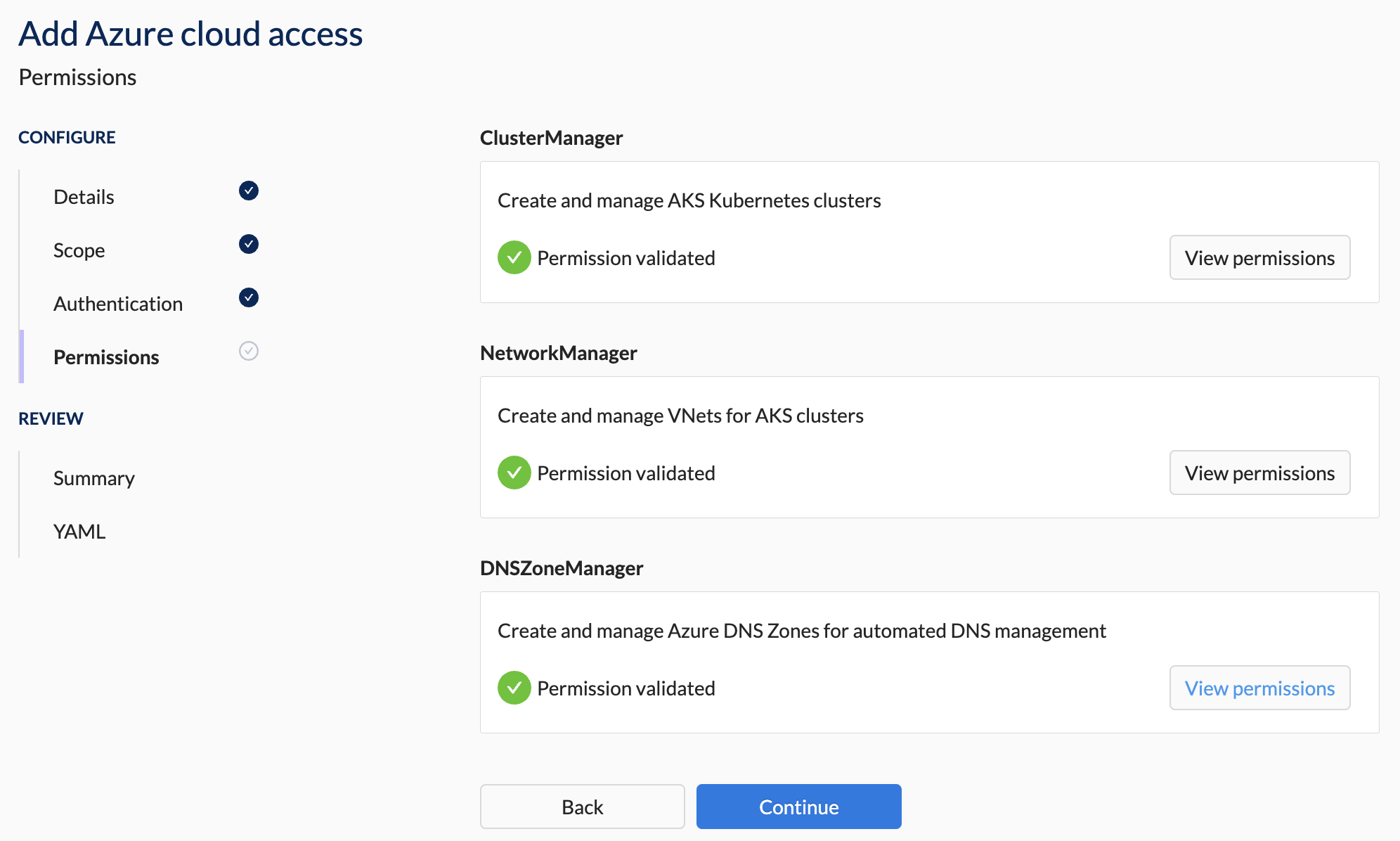
5. Summary Section Steps
- Verify that all the details are correct.
You will not be able to apply the configuration if any of the validations failed.
Example
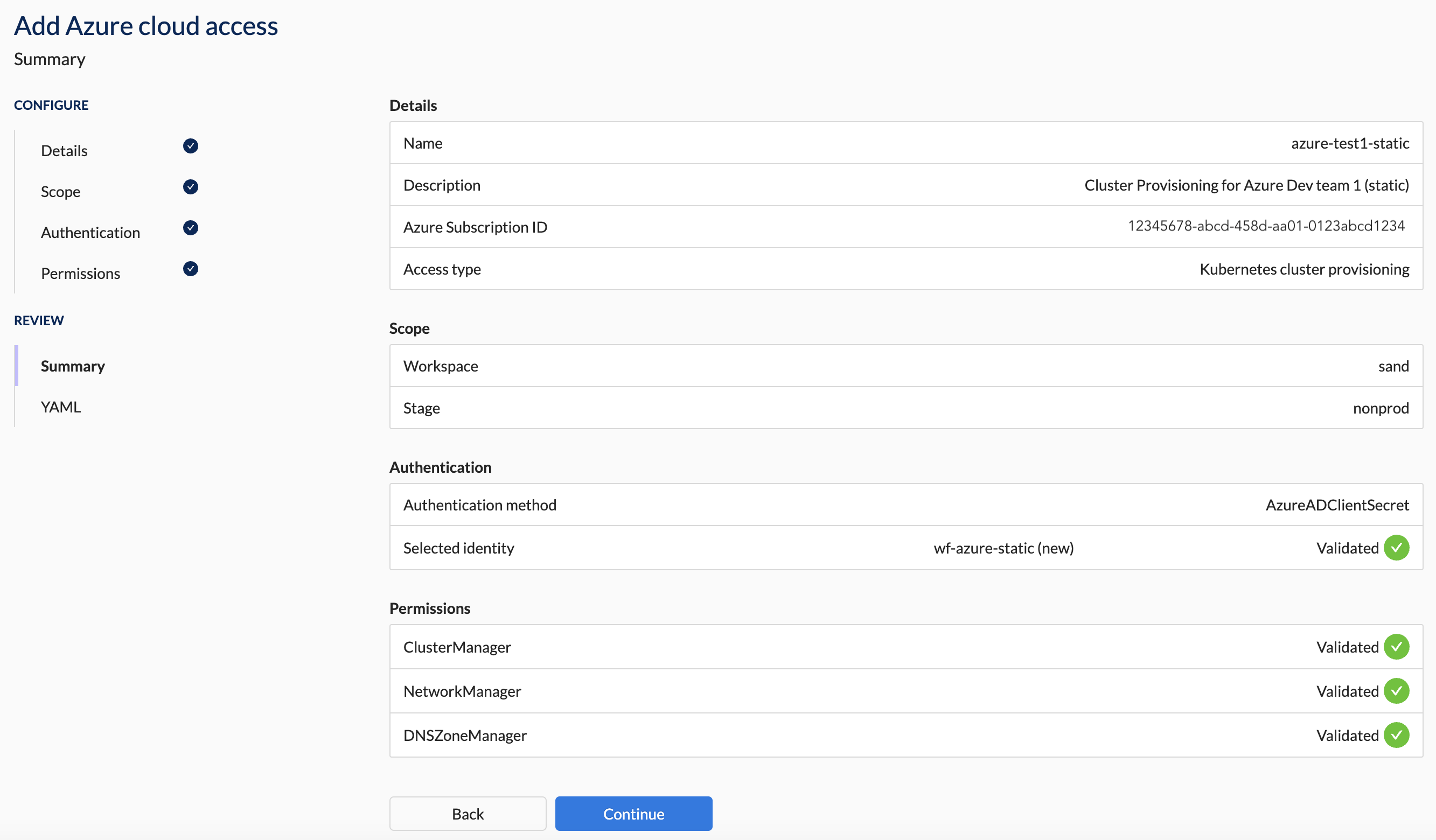
6. YAML Section Steps
- Press the Apply button to apply the configuration.
- Alternatively, download the YAML and apply it using Wayfinder's CLI or your CI pipeline.
Azure Cloud Access Properties
The following sections outline the properties that you'll need to connect your subscription to Wayfinder. CLI users can refer to the information in this section to understand how the settings from Wayfinder's web interface correlate with the respective YAML files.
Refer to the previous section for the quick start steps on how to add a new Azure Cloud Access.
Details Section Properties
This section specifies the general properties and access type for the Azure Subscription you're adding.
| Field | Description |
|---|---|
| Name | The name of this cloud connection |
| Description | A meaningful description for this cloud connection |
| Azure Subscription ID | Specify the Azure Subscription ID that you're connecting to. |
| Access Type | The type of automation Wayfinder should provide. Option(s):
|
Each cloud account you connect is for the purpose of one of the 'Cloud Access Type' and each will have a different scope.
Scope Section Properties
When you've selected the Access Type as 'Kubernetes Cluster Provisioning', you need to set the scope to control where you want to provide the access to. This section is not visible for other Access Types.
What is the difference between a workspace and a stage?
- A workspace is where teams provision and manage applications, environments, clusters, and cloud resources.
- A stage is used to isolate and test resources at the infrastructure level such as production or development.
What is 'platform' scope?
Access types that are designated as 'platform' are for configurations that are outside the scope of any particular workspace or stage and are intended for the use by Wayfinder administrators.
| Access Type | Description | Scope |
|---|---|---|
| Kubernetes Cluster Provisioning | Used for creating, updating and managing Kubernetes, cluster networking and workspace scoped DNS records for applications. | Workspace and Stage |
| DNS Provisioning | Used for managing a top-level domain, so that Wayfinder can create sub domains within it that are delegated to workspace clusters. | Platform |
| Peering | Used for peering automation. Wayfinder can accept peering requests enabling connectivity between Wayfinder provisioned Kubernetes clusters and any external VPC network. | Platform |
| Cost Estimates | Used for cost data retrieval in order to provide infrastructure cost estimates. | Platform |
| Private Links (Azure only) | Used when Wayfinder is installed in Azure, and you need to grant it access to a private cluster within a private virtual network (VNet) | Platform |
Create a new workspace
You can create a new workspace if the existing ones don't meet your needs.
| Field | Description |
|---|---|
| Select workspace | The workspace that can use this cloud account. |
| -- New workspace (button) | Creates a new workspace. |
| --- Name | The name for the new workspace. |
| --- Description | Meaningful description for this workspace. |
| --- Key | Unique 3-5 character identifier for the new workspace. |
CLI Examples
Create a workspace
FORMAT: wf create workspace WORKSPACE-KEY -s SUMMARY
EXAMPLE:
wf create workspace sand -s "My sandbox workspace"
◉ Waiting for resource "org.appvia.io/v2beta1/workspace/sand" to provision (background with ctrl-c)
✔ Successfully provisioned the resource: "sand"
Create a new stage
You can create a new stage if the existing ones don't meet your needs.
| Field | Description |
|---|---|
| Select stage | The stage that can use this cloud account. |
| -- New stage (button) | Creates a new stage. |
| --- Name | The name for the new stage. |
| --- Description | Meaningful description for this stage. |
CLI Examples
Create a stage
FORMAT: wf create stage STAGE-NAME -d DESCRIPTION
EXAMPLE:
~ wf create stage nonprod -d "non production stage"
✔ Successfully requested the resource "org.appvia.io/v2beta1/stage/nonprod"
✔ Successfully created the stage
Authentication Section Properties
This section specifies the properties to authenticate your Wayfinder instance with your cloud account.
| Field | Description |
|---|---|
| Authentication method | The method in which Wayfinder will authenticate itself to the account. Option(s): - Using static credentials -- Azure AD Client Secret --- This method uses static credentials. You can choose an identity from the drop-down list or create a new identity. Authenticating without credentials -- For more information see 'Using Wayfinder's credentials'. |
| Identity | This option is only available when you use credential-based authentication Choose a role-based or user-based identity from the drop-down list |
| - New identity (button) | Creates a new role-based or user-based identity (when existing identities doesn't meet your needs) |
| -- Name | Name of the new identity |
| -- Cloud | The cloud in which the identity will be created (read-only value). Value(s): - Azure |
| --- Type | The type of identity to create. Option(s): - Azure AD client secret (Read-only value) |
| --- Tenant ID | Specify the value for the Tenant ID for the new identity |
| --- Client ID | Specify the value for the Client ID for the new identity |
| --- Client Secret | Specify the value for the Client Secret |
CLI Examples
Use wf create cloudidentity CLOUDIDENTITY-NAME with the --azure-client-id CLIENT-ID --azure-tenant-id TENANT-ID --secret-file SECRET-FILE-NAME -c CLOUD flags to create the cloud identity.
wf create cloudidentity wf-azure-static --azure-client-id 90123456-efgh-7890-abcd-1234efgh5678 --azure-tenant-id 87654321-abcd-458d-aa01-0123abcd1234 --secret-file cred-wf-azure-static -c azure
Permissions Section Properties
This section specifies the properties that grants the necessary permissions to Wayfinder. These permissions allow Wayfinder to create, manage and update cloud resources in the cloud subscription you specified in the previous section.
| Field | Description |
|---|---|
| Cluster manager | Permissions that create and manage Kubernetes clusters. |
| - Necessary Permissions | JSON outlining the needed permissions for Cluster Manager. Use Wayfinder's terraform module to assign permissions or create it manually. |
| - Validate (button) | Verification that the needed permissions were assigned correctly. |
| DNS management | Permissions that create and manage DNS records. |
| -- Permissions | JSON outlining the needed permissions to manage the DNS records on a sub domain of your global DNS entry. Use Wayfinder's terraform module to assign permissions or create it manually. |
| -- Validate (button) | Verification that the needed permissions were assigned correctly. |
| Network management | Permissions that create and manage AKS clusters. |
| -- Permissions | JSON outlining the needed permissions. Use Wayfinder's terraform module to assign permissions or create it manually. |
| -- Validate (button) | Verification that the needed permissions were assigned correctly. |
Summary Section Properties
Wayfinder provides you with a summary of the configuration details you've entered.
You will not be able to apply the configuration if any of the validations failed.
YAML Section Properties
You will be presented with the manifest (yaml) files for the configuration details you entered.
You have the option to apply the configuration immediately by clicking the Apply button, or to download the YAML so that you can apply it later using Wayfinder's CLI or your CI system.
The following YAML files are produced:
Workspace
Only shown when you create a new workspace.
apiVersion: org.appvia.io/v2beta1
kind: Workspace
metadata:
name: sand
spec:
description: sandbox
key: sand
summary: sandbox for dev
resourceNamespace: ''
Stage
Only shown when you create a new stage.
apiVersion: org.appvia.io/v2beta1
kind: Stage
metadata:
name: nonprod
spec:
displayName: nonprod
description: non production stage for dev
Cloud Identity
Only shown when you create a new Azure AD Client Secret. Wayfinder's web interface will redact the secret values. When you click the Apply button Wayfinder will create a Kubernetes secret. If you are applying this manually, then you need to create the Kubernetes secret yourself.
apiVersion: cloudaccess.appvia.io/v2beta2
kind: CloudIdentity <-- Note the kind
metadata:
name: wf-azure-static
namespace: ws-admin
spec:
cloud: azure
type: AzureADClientSecret <-- Note the type
azure:
tenantID: 87654321-abcd-458d-aa01-0123abcd1234 <-- The Azure Tenant ID that you're connecting to
clientID: 90123456-efgh-7890-abcd-1234efgh5678 <-- The Azure Client ID that you're connecting to
credentialsInputData:
client_secret: redacted
YAML with Kubernetes secret.
spec:
cloud: azure
type: AzureADClientSecret <-- Note the type
azure:
tenantID: 87654321-abcd-458d-aa01-0123abcd1234 <-- The Azure Tenant ID that you're connecting to
clientID: 90123456-efgh-7890-abcd-1234efgh5678 <-- The Azure Client ID that you're connecting to
credentialsUpdated: "2023-10-26T16:24:28Z"
secretRef:
name: cred-wf-azure-static
namespace: ws-sand
Cloud Access Configuration
The type of manifest depends on the Access Type you've selected.
- Provisioning
- DNS Zone Management
- Network Peering
- Cost Estimates
apiVersion: cloudaccess.appvia.io/v2beta2
kind: CloudAccessConfig <-- Note the kind
metadata:
name: azure-test1-static
namespace: ws-sand
spec:
cloudIdentityRef:
cloud: azure <-- Cloud Wayfinder is connecting from
name: wf-azure-static <-- Identity Wayfinder is connecting with
azure:
subscription: 12345678-abcd-458d-aa01-0123abcd1234 <-- The Azure Subscription ID that you're connecting to
tenantID: 87654321-abcd-458d-aa01-0123abcd1234 <-- The Azure Tenant ID that you're connecting to
type: Provisioning <-- Note the type
permissions:
- permission: ClusterManager
- permission: NetworkManager
- permission: DNSZoneManager
stage: nonprod
apiVersion: cloudaccess.appvia.io/v2beta2
kind: CloudAccessConfig <-- Note the kind
metadata:
name: azure-devsand
spec:
cloudIdentityRef:
cloud: azure <-- Cloud Wayfinder is connecting from
name: wf-azure-static <-- Identity Wayfinder is connecting with
azure:
subscription: 12345678-abcd-458d-aa01-0123abcd1234 <-- The Azure Subscription ID that you're connecting to
tenantID: 87654321-abcd-458d-aa01-0123abcd1234 <-- The Azure Tenant ID that you're connecting to
type: DNSZoneManagement <-- Note the type
permissions:
- permission: DNSZoneManager
stage: nonprod
apiVersion: cloudaccess.appvia.io/v2beta2
kind: CloudAccessConfig <-- Note the kind
metadata:
name: azure-devsand
spec:
cloudIdentityRef:
cloud: azure <-- Cloud Wayfinder is connecting from
name: wf-azure-static <-- Identity Wayfinder is connecting with
azure:
subscription: 12345678-abcd-458d-aa01-0123abcd1234 <-- The Azure Subscription ID that you're connecting to
tenantID: 87654321-abcd-458d-aa01-0123abcd1234 <-- The Azure Tenant ID that you're connecting to
type: NetworkPeering <-- Note the type
permissions:
- permission: NetworkManager
stage: nonprod
apiVersion: cloudaccess.appvia.io/v2beta2
kind: CloudAccessConfig <-- Note the kind
metadata:
name: azure-devsand
spec:
cloudIdentityRef:
cloud: azure <-- Cloud Wayfinder is connecting from
name: wf-azure-static <-- Identity Wayfinder is connecting with
azure:
subscription: 12345678-abcd-458d-aa01-0123abcd1234 <-- The Azure Subscription ID that you're connecting to
tenantID: 87654321-abcd-458d-aa01-0123abcd1234 <-- The Azure Tenant ID that you're connecting to
type: CostEstimates <-- Note the type
permissions:
- permission: CostInfo
stage: nonprod
View Cloud Access Configurations
Use the wf get cloudaccessconfig CLI command to view a list of cloud access configurations. Use the --cloud flag to limit the results to the specified cloud provider and the -w flag to specify the workspace.
wf get cloudaccessconfig --cloud azure -w sand
NAME PROVIDER STATUS IDENTIFIER AGE
azure-test1-static azure Success Unknown 9m47s
azure-nonprod azure Success Unknown 19d
azure-prod azure Success Unknown 19d
Use the -o yaml flag to output the cloud access configuration details to the console.
wf get cloudaccessconfig azure-dev1 -o yaml
Using Wayfinder's web interface:
- Select Admin, then navigate to Cloud > Access
- Select your cloud provider, for example Microsoft Azure
- The Cloud Access lists all the Cloud Access configurations for the selected cloud provider
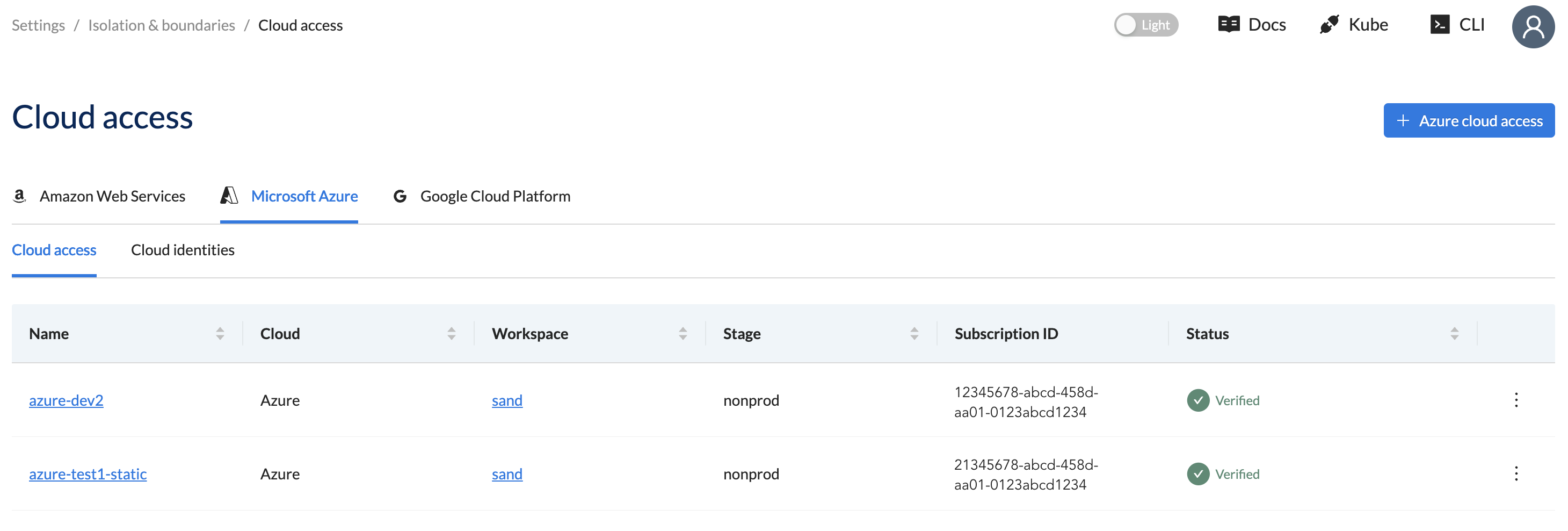
Create a Cloud Access Configuration using CLI
[ADVANCED USERS]
Use the wf create cloudaccessconfig command to create a cloud access configuration using the CLI. Follow the CLI prompts or use the --help flag for a full list of options. You need to configure the target subscription manually or use Wayfinder's terraform module.
If you need more guidance then see the quick start section.
Edit & Apply Cloud Access Configurations
Output the cloud access configuration to file using the wf get cloudaccessconfigNAME-OF-CONFIG command with the > FILENAME.yaml postfix.
wf get cloudaccessconfig azure-dev1 > ./manifests/azuredev1.yaml
Update the file as needed and use wf apply command with the -f PATH-TO-FILE.yaml flag to apply the changes.
wf apply cloudaccessconfig -f ./manifests/clouddev1.yaml
Using Wayfinder's web interface:
- Select Admin, then navigate to Cloud > Access
- Select your cloud provider, for example Microsoft Azure
- The Cloud Access lists all the Cloud Access configurations for the selected cloud provider
- Click on the name of the Cloud Access to open the form in Edit mode.
- Update as needed.
You will not be able to change the values of the fields below. If they need changing then you need to create a new cloud access configuration.
- Name
- Subscription ID
- Access Type
All validations need to pass before you can re-apply the configuration.
View Permissions
These are the permissions that Wayfinder need in the target account to create and manage cloud resources.
Use the wf get cloudpermissions CLI command to view a list of available cloud permissions.
wf get cloudpermissions
NAME WAYFINDER FUNCTIONALITY SET DESCRIPTION
ClusterManager Provisioning Used for managing cluster provisioning inside the child account
DNSZoneManager Provisioning Used for managing application DNS records on a sub domain of the Global DNS entry
NetworkManager Provisioning Used for managing network permissions inside the child account
DNSZoneManager DNSZoneManagement Used to create sub domains for workspace clusters inside of the imported top-level domain
NetworkManager NetworkPeering Accepts peering requests in an external VPC network to provide end-to-end peering automation
CloudInfo CostsEstimates Used to retrieve cost data for infrastructure cost estimation
Use the wf describe cloudpermissions CLI command to view the JSON of the specified permission.
Also see the Permisisons Section section.
wf describe cloudpermission DNSZoneManager -c azure -o json
Permission: DNSZoneManager
Description: Used for managing application DNS records on a sub domain of the Global DNS entry
Permissions:
actions:
- Microsoft.Authorization/roleAssignments/read
- Microsoft.Authorization/roleDefinitions/read
- Microsoft.Resources/subscriptions/providers/read
- Microsoft.Resources/subscriptions/resourceGroups/read
- Microsoft.Resources/subscriptions/resourceGroups/write
- Microsoft.Resources/subscriptions/resourceGroups/delete
- Microsoft.Network/dnszones/read
- Microsoft.Network/dnszones/write
- Microsoft.Network/dnszones/delete
- Microsoft.Network/dnszones/recordsets/read
- Microsoft.Network/dnszones/NS/read
- Microsoft.Network/dnszones/NS/write
- Microsoft.Network/dnszones/NS/delete
- Microsoft.Network/dnszones/TXT/read
- Microsoft.Network/dnszones/TXT/write
- Microsoft.Network/dnszones/TXT/delete
Using Wayfinder's web interface:
- Select Admin, then navigate to Cloud > Access
- Select your cloud provider, for example Microsoft Azure
- The Cloud Access lists all the Cloud Access configurations for the selected cloud provider
- Click on the name of the Cloud Access to open the form in Edit mode.
- Navigate to the Permissions section.
- Click on the Configure button.
- The JSON outlining the permissions are displayed. Also see the Permisisons Section section.
View Cloud Identity
Use the wf get cloudidentities CLI Command to view the cloud identities that you've created.
wf get cloudidentities
NAME STATUS VERIFIED AGE
azure-test1-static Success true 3m
Use the -o yaml flag to view the manifest details.
wf get cloudidentities azure-test1-static -o yaml
Using Wayfinder's web interface:
- Select Admin, then navigate to Cloud > Access
- Select your cloud provider, for example Microsoft Azure
- The Cloud Access lists all the Cloud Access configurations for the selected cloud provider
- Click on the Cloud Identities tab to view a list of cloud identities that you've created.