Stage Create Details
Naming and describing your stage assist your team to quickly identify the appropriate level of grouping and isolation for infrastructure (clusters, cloud account, networks, etc.).
Wayfinder allows you to create stages using its CLI or Web Interface. For newcomers, starting with the Web Interface helps in understanding Wayfinder's concepts and the structure of Wayfinder's stage YAML files.
📚 For more details on key points, refer to the overview section.
📚 Explore the properties section for additional information on each UI property.
CLI Instructions
CLI Commands - Quick Reference
| Instruction | CLI Command |
|---|---|
| Create a stage | wf create stage STAGE-NAME -d DESCRIPTION |
| List all stages | wf get stages |
| View a stage's manifest in console | wf get stage STAGE-NAME -o yaml |
| Output a stage's manifest to file | wf get stage STAGE-NAME -o yaml > MYSTAGE.yaml |
| Apply a stage's manifest from file | wf apply -f MYSTAGE.yaml |
Create a new Stage
Use the wf create stage STAGE-NAME -d DESCRIPTION command to create a stage.
wf create stage demo2 -d "second stage for demos"
✔ Successfully requested the resource "org.appvia.io/v2beta1/stage/demo2"
✔ Successfully created the stage
You can also create a stage by copying the yaml of an existing stage and then applying the yaml with the wf apply command.
- Get the yaml from an existing plan:
wf get stage production -o yaml > MYSTAGE.yaml
This copies the the production stage and places it in a file MYSTAGE.yaml.
- Edit the file as needed, being sure to change the metadata name to a new name, to indicate that you wish to create a new stage. Thereafter, apply the file:
wf apply -f MYSTAGE.yaml
Web Interface Instructions
Steps
- Click Admin, and then navigate to Stages
- Click the Add stage button and verify that you want to add a new stage
- Fill in the details as outlined in the properties section.
- Click Save.
Screenshot(s)
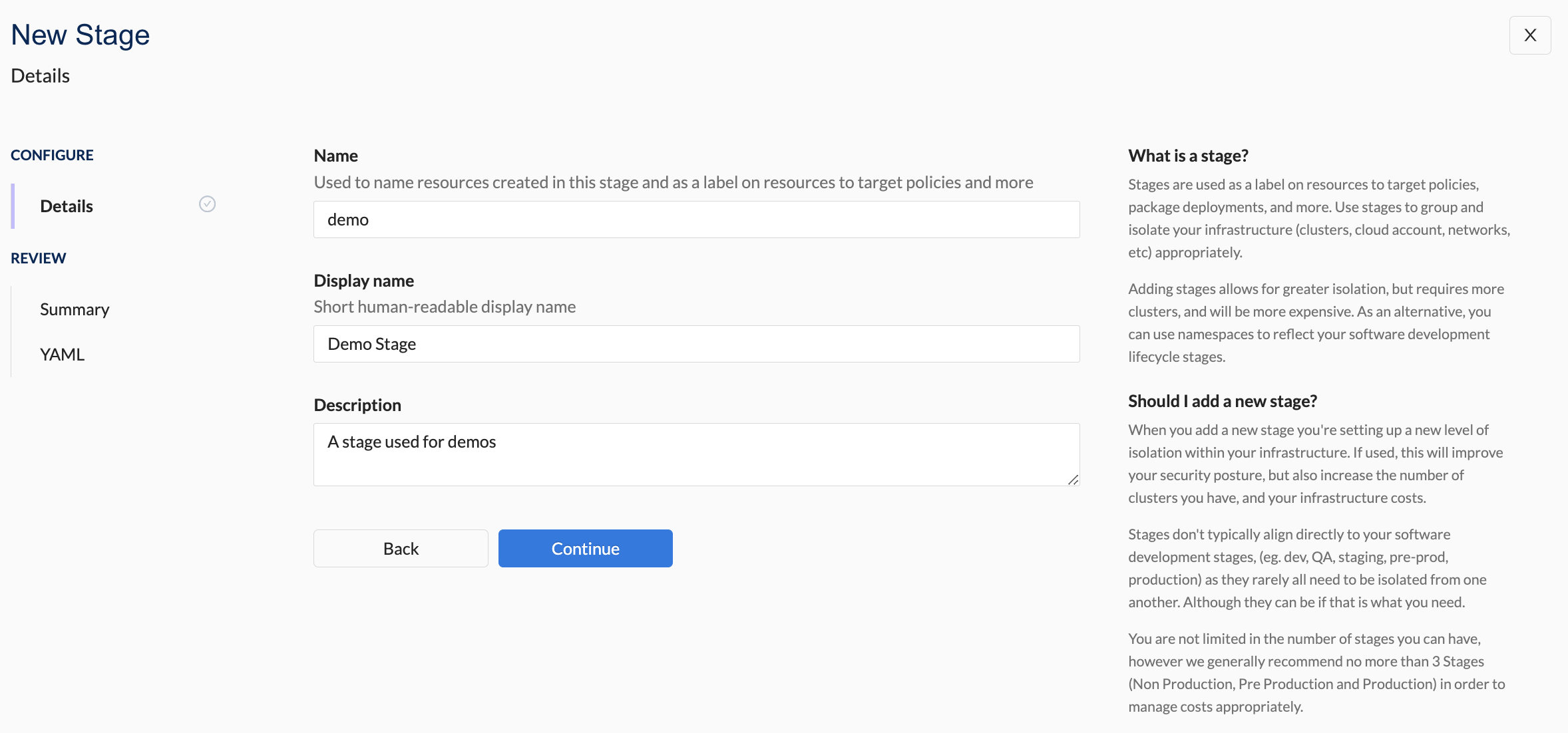
You can also create a new stage when you create a new cloud access.
Properties
| Field | Description |
|---|---|
| Name | This is used in CLI commands, and will be used in naming resources that are based on this stage, such as cloud accounts. It cannot be changed once created. |
| Display Name | A friendly display name for this stage. This name is displayed when clusters/cloud access are created. |
| Description | Meaningful description for this stage. |