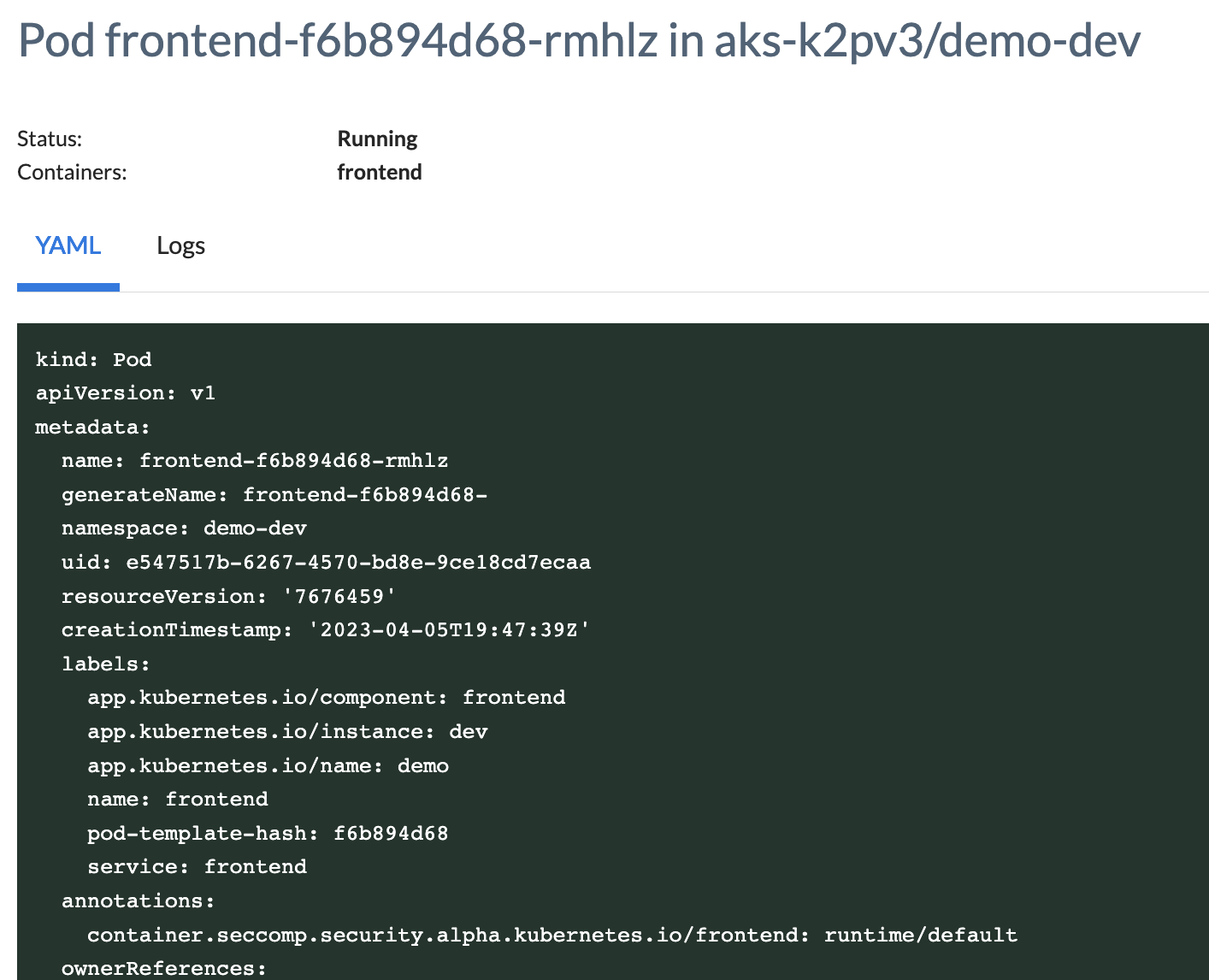Application Overview
In Wayfinder, Applications are a way to model the elements of your applications (containers, cloud resources, environments, etc) to simplify deployment and provisioning. Applications should consist of things that follow the same software lifecycle and would typically be deployed together, although individual components can be deployed separately.
CLI Quick Reference
| Instruction | CLI Command |
|---|---|
| Create an application | wf create application |
| List all applications | wf get applications |
| View your application's manifest | wf get applications APP-NAME -o yaml |
Create an Application
You can create an application:
- With the
wf create applicationcommand. - Through Wayfinder's web interface by selecting Workspaces, and then navigating to All Applications.
Click on the Create Application button and enter the details.
After you have created your application you need to:
- Define the Components that make up your application
- Define an Environment in which your application will be deployed to
- Deploy your entire application or individual components, into your environment
- View log files if you need to troubleshoot your deployment
View your Applications
List all Applications
You can view a list of your applications:
- With the
wf get applicationscommand. - Using Wayfinder's web interface by selecting Workspaces, and then navigating to All Applications
wf get applications
NAME AGE
demo 8d
test 30h
View the Application Manifest
You can view your application's manifest with the wf get applications APP-NAME -o yaml command.
wf get application coolapps2 dev-env2 -w sand -o yaml
apiVersion: app.appvia.io/v2beta1
kind: Application
metadata:
labels:
appvia.io/app: coolapps2
appvia.io/name: coolapps2
name: coolapps2
namespace: ws-sand
spec:
cloud: azure
description: cool apps
key: coolapps2
name: coolapps2
You can view manifest information for deployed components within Wayfinder's web interface as follow:
- Select Workspaces and navigate to All Applications
- Select the name of your application
- Select the name of the environment in which your application or component is deployed
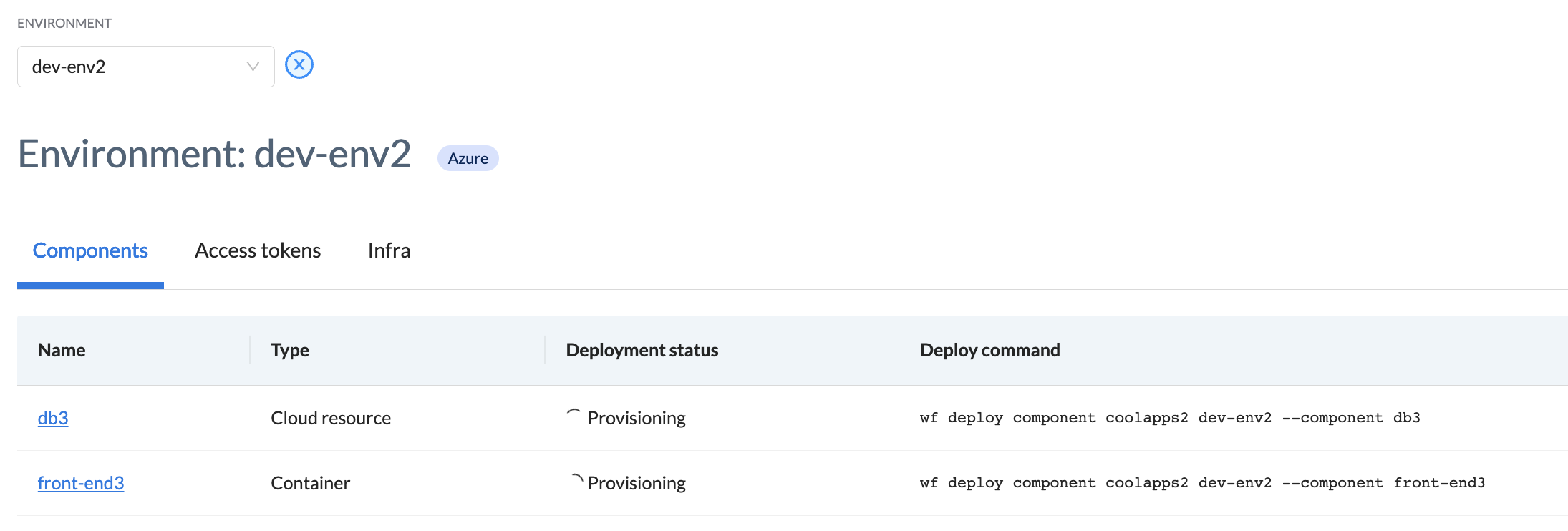
- Select the name of the deployed component
- Select the name of the pod
- Select the YAML tab