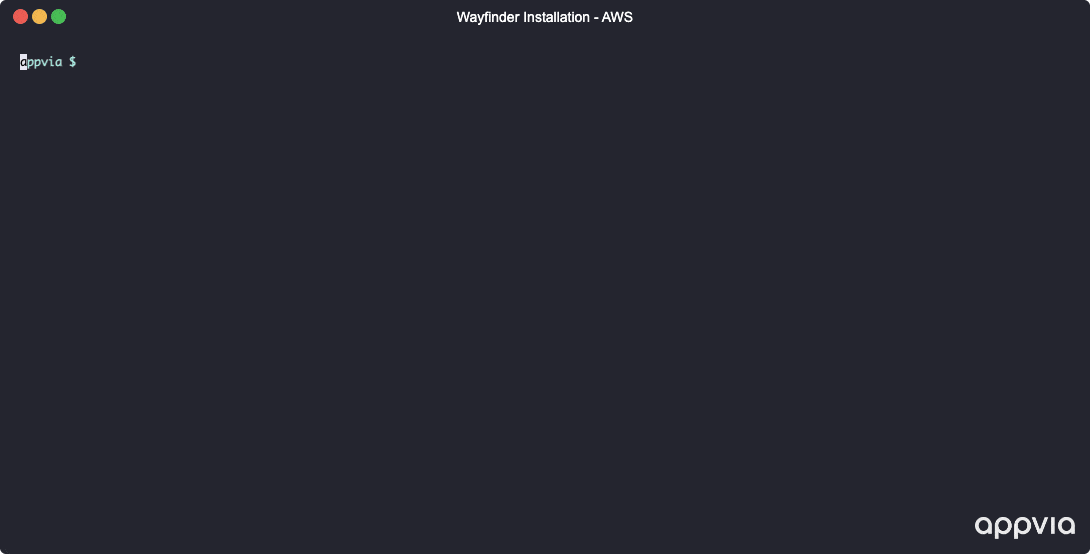Install Wayfinder on AWS using Terraform
Prerequisites
- Get a Licence Key
- Download some tools
- Configure your Cloud Provider's console
- Configure DNS records
- Configure the Virtual Network
- Configure an Identity Provider
Key Steps
- Use our Terraform module to quickly configure and deploy Wayfinder on AWS.
- Configure Wayfinder after installation.
Quick Guide
Use Wayfinder's Terraform module (terraform-aws-wayfinder) to provision and manage a licensed edition of Appvia Wayfinder on AWS.
Follow the steps below to get up and running quickly, using the predefined quickstart example.
Step 1: Configure
- Within your AWS Account, create a Route53 Public Hosted Zone which can be used for the Wayfinder Portal and API DNS Records.
- Clone down the terraform-aws-wayfinder repository and navigate to
examples/quickstart, or copy the contents of this directory to your local machine. - Copy the
terraform.tfvars.examplefile toterraform.tfvarsand populate the variables with your own values.
Step 2: Deploy
- Authenticate to AWS using the AWS CLI.
- Run
terraform initto initialise the Terraform modules.- If you are using S3 as a backend, you will need to provide the relevant variables to the init command, e.g.
terraform init -upgrade \
-backend-config="bucket=<S3_BUCKET>" \
-backend-config="key=wayfinder.tfstate" \
-backend-config="encrypt=true" \
-backend-config="dynamodb_table=<DYNAMODB_TABLE>" \
-backend-config="region=eu-west-2"
- If you are using S3 as a backend, you will need to provide the relevant variables to the init command, e.g.
- Run
terraform plan -out=wayfinder.tfplanto view the resources that will be created. - Run
terraform apply wayfinder.tfplan