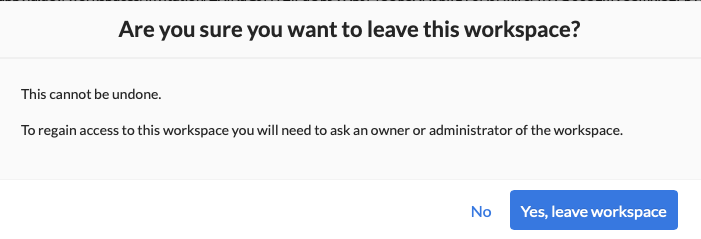Users
Workspace Owners can administer users in the workspaces that they are the owner of.
If you are a Wayfinder administrator then you can administer users across all workspaces.
Invite members to your workspace
You can use a workspace invite link from the Wayfinder's web interface for users who haven't logged into Wayfinder before. This link invites them to use Wayfinder and makes them a member of a specific workspace. You can also invite existing Wayfinder users to a workspace.
To invite members to a workspace:
-
In the Wayfinder web interface, select Workspaces > Your-Workspace-Name, then navigate to Settings
-
Click on the Users tab.
-
Copy and share the Invite link.
The member you're inviting can use the link to automatically select that workspace upon login to the UI, and then the member's user ID is added to the table.
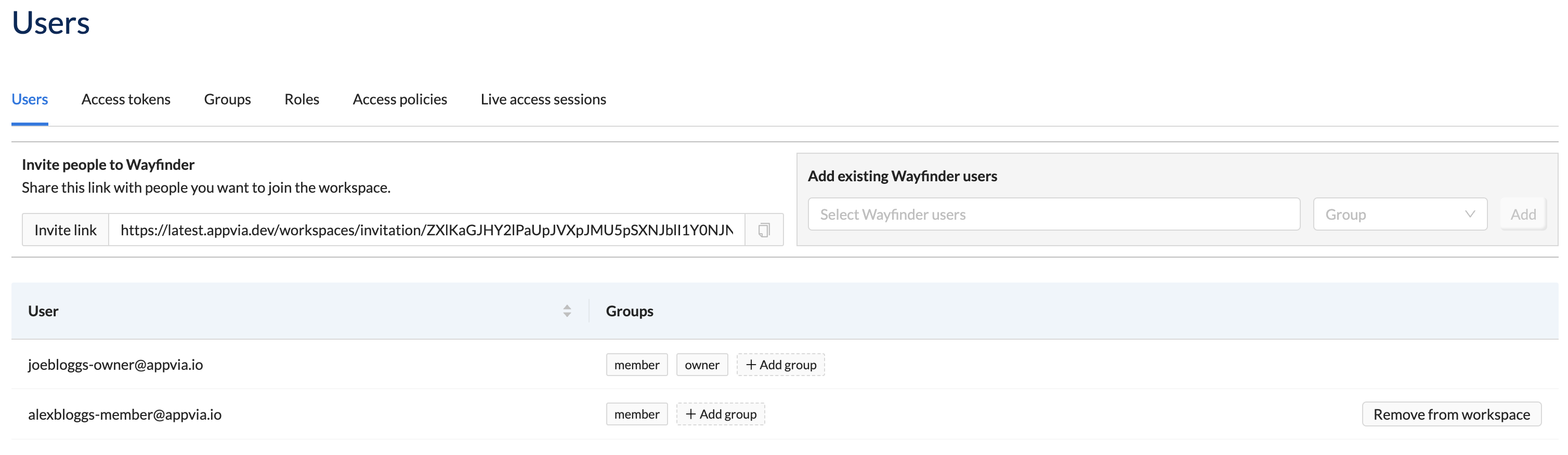
Add members to your workspace
You can add existing Wayfinder users to a workspace.
Use the wf create member -u USERNAME command to add an existing user to your workspace.
wf create member -u alexbloggs-member-at-appvia.io -w sand3
✔ User "alexbloggs-member-at-appvia.io" has been added to the workspace: sand3
If the user does not exist, then the CLI will prompt you if you want to create an invite link.
Using Wayfinder's web interface:
- Select Workspaces > Your-Workspace-Name, then navigate to Settings
- Click the Users tab
- Under Add existing Wayfinder users, select the user and their group privileges
- Click the Add button

Remove members from your workspace
Use the wf delete member command to remove a member from your workspace.
wf delete member alexbloggs-member-at-appvia.io -w sand2
Using Wayfinder's web interface:
- Select Workspaces > Your-Workspace-Name, then navigate to Settings
- Click the Users tab
- Click on the Remove from Workspace button
- Click on the Yes, remove user button
Note that the member's applications do not get deleted when you remove the member from your workspace. If needed, then you can add the member back to your workspace.
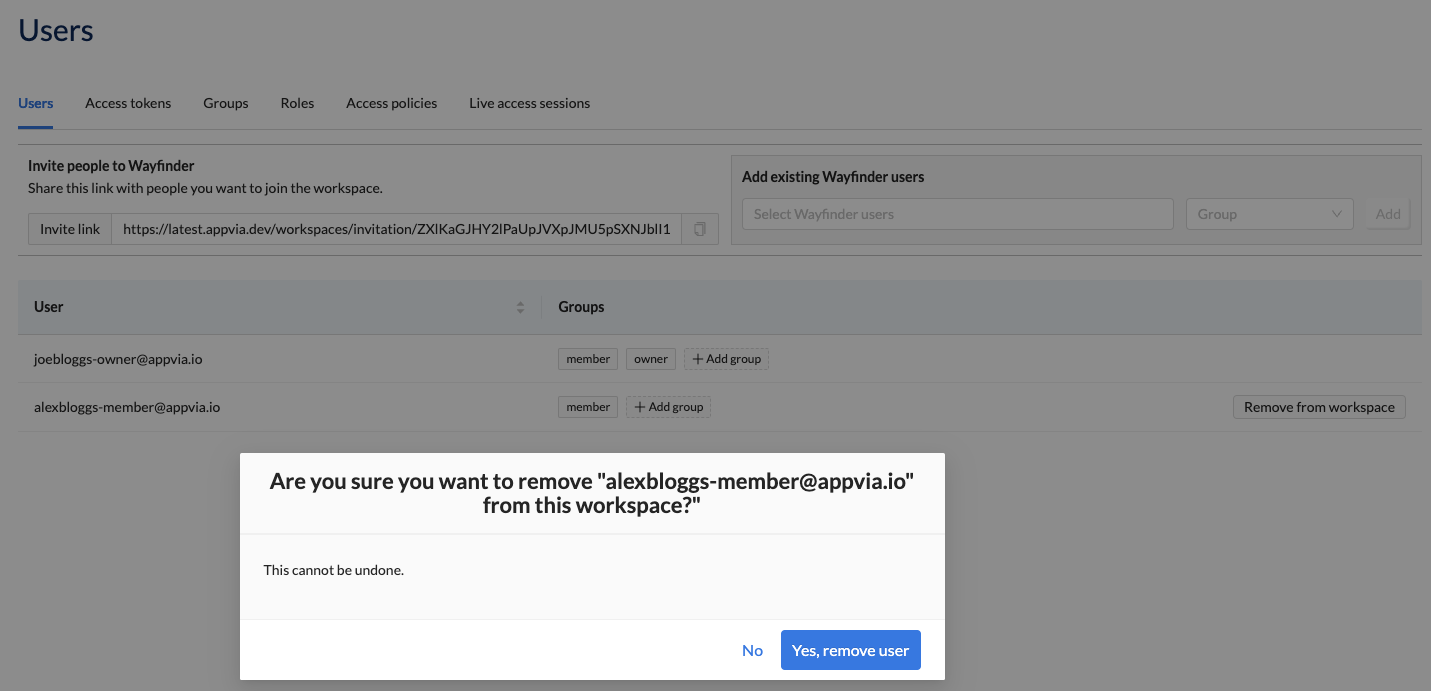
Remove yourself from a workspace
Members can remove themselves from a workspace.
You can't undone this operation yourself. You need to ask the owner to add you back into the workspace.
Using Wayfinder's web interface:
- Select Workspaces > Your-Workspace-Name, then navigate to Settings
- Click the Users tab
- Click on the Leave workspace button
- Click on the Yes, leave workspace button