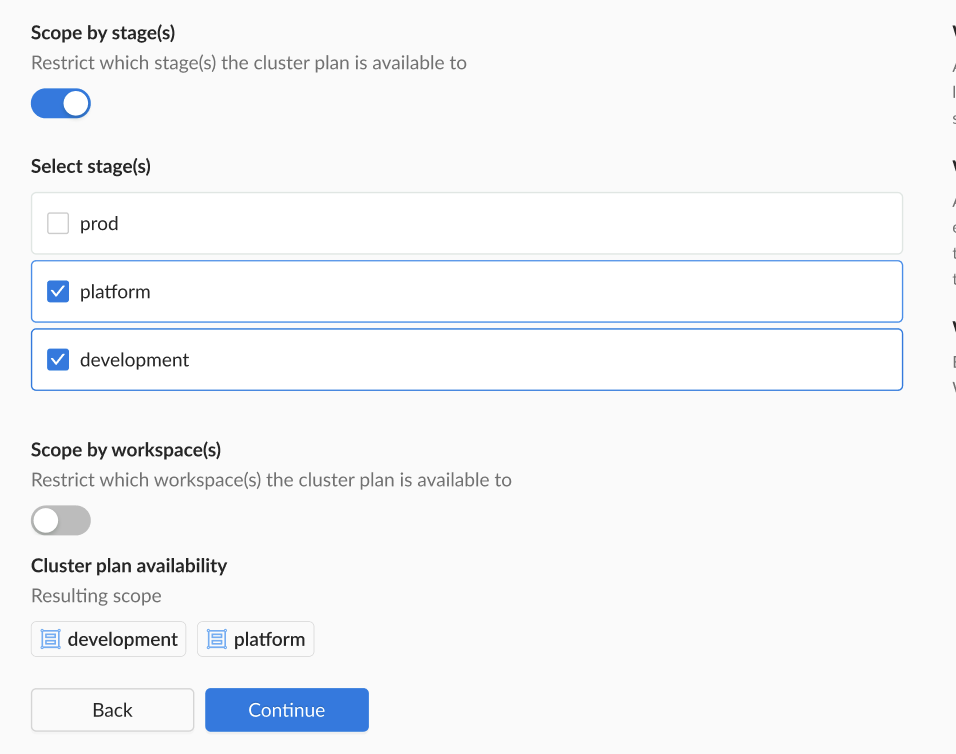Scenario 3: Control on Stage Scope
< overview | promote cluster plans
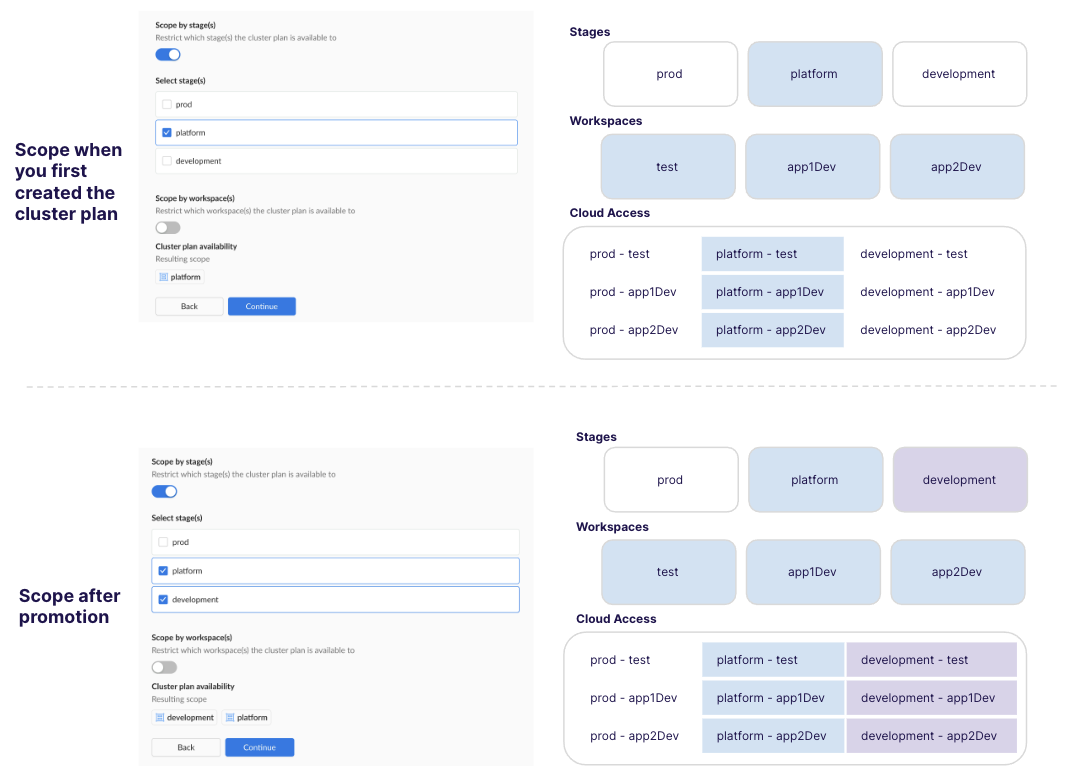
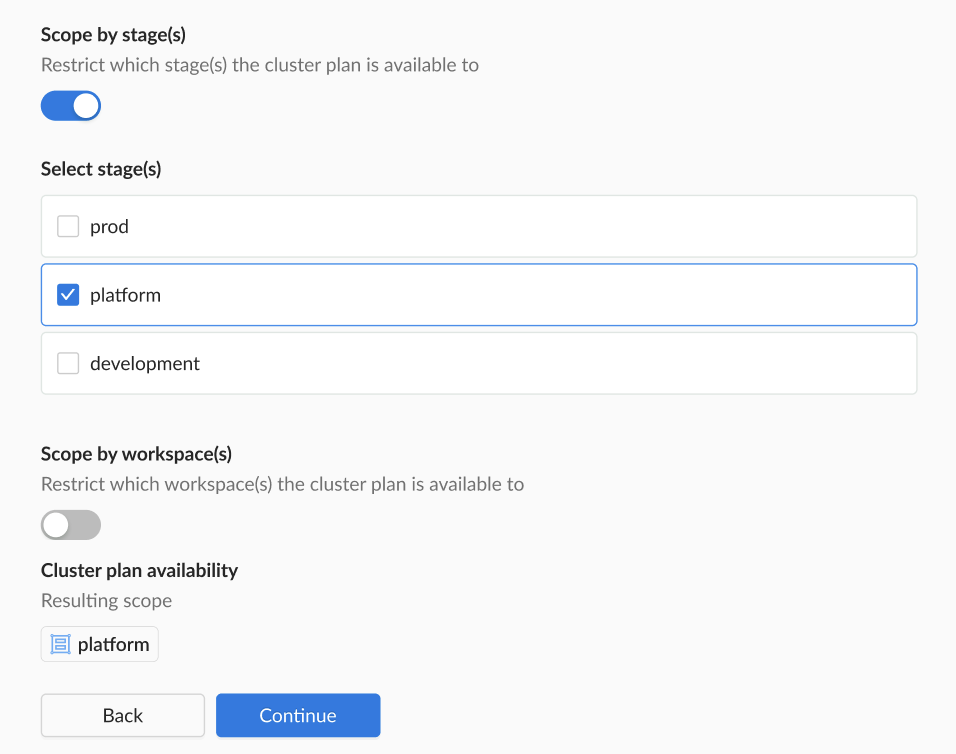
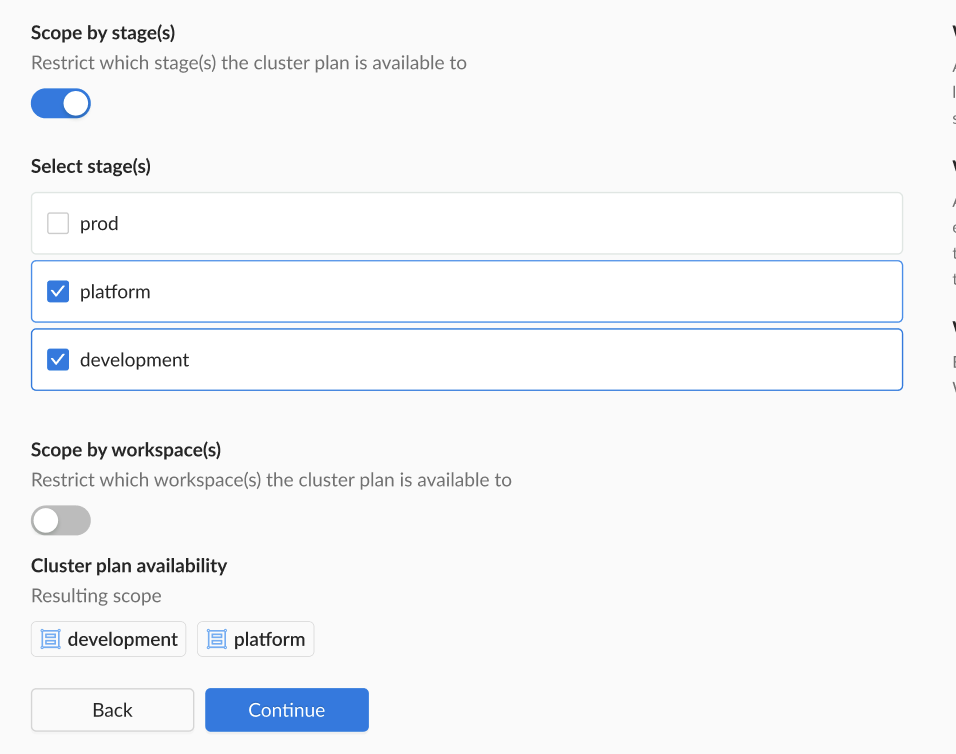
When to use?
Use this scenario when you want a tight stage scope but broad workspace visibility. This is ideal for testing new cluster settings across multiple workspaces while limiting the stages that can create clusters using this plan.
Configuration Overview
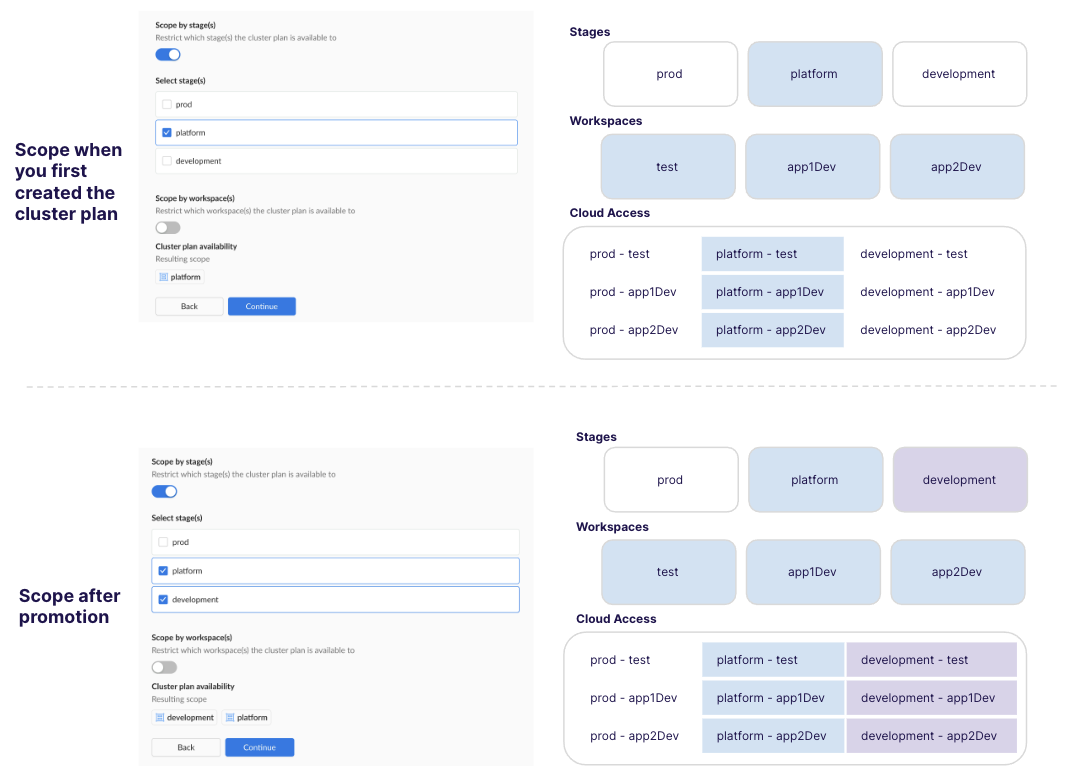
Initial configuration when first created
- Stage: platform
- Workspace: all (toggle should be off)
- Cloud Access: platform-test, platform-app1Dev, platform-app2Dev
- Visibility: The cluster plan is visible to all users in all workspaces. Clusters can only be created using cloud access referencing the platform stage.
Promoted configuration
- Changes made: Kept inital configuration. Added development stage.
- Updated Configuration:
- Stages: platform, development
- Workspaces: all (toggle should be off)
- Cloud Access: platform-test, platform-app1Dev, platform-app2Dev, development-test, development-app1Dev, development-app2Dev
- Updated Visibility: The cluster plan remains accessible to all workspaces. Clusters can only be created using cloud access that references stages set to platform or development.
Outline of steps
- Initial Setup: Create the initial version of your cluster plan without setting the workspace scope (toggle is off), but scope the stage to platform.
- Validation: Validate your cluster plan against a test cluster given the cloud access.
- Promotion: Once validated, update the scope to:
- Stages: platform, development
- Workspaces: all (toggle should be off)
CLI Instructions
- Get the yaml for your existing cluster plan:
wf get clusterplan aks-hardened --version 1.0.0 -o yaml > MYPLAN.yaml
This copies the the aks-hardened cluster plan and places it in a file MYPLAN.yaml.
- Edit the yaml for the stage and workspace as needed. In the following example yaml snippet, we've added "development" to the
allowedStagesproperty.
scope:
allStages: false
allWorkspaces: true
allowedStages:
- platform
- development <-- Added this
- Thereafter, save your changes and apply the file:
wf apply -f MYPLAN.yaml
Web Interface Instructions
Note that in this example, we're expanding the initial scope from all workspaces and platform stage to include the development stage.
Steps
- Expand Admin, and then navigate to Kubernetes > Cluster Plans
- Click on the Name of your cluster plan.
- Click on the Version of the cluster plan that you want to premote to a wider scope.
- Click the Edit button.
- Navigate to the Scope section:
- Keep the workspaces toggle off.
- Select the stages that you want to include, such as "platform" and "development"
- Navigate to the Summary and ensure that the scope is as you intended.
- Navigate to the YAML section and either Apply the YAML or use Wayfinder's CLI to apply it, or commit the YAML to your CI pipeline.
Screenshot(s)
- Initial Scope:
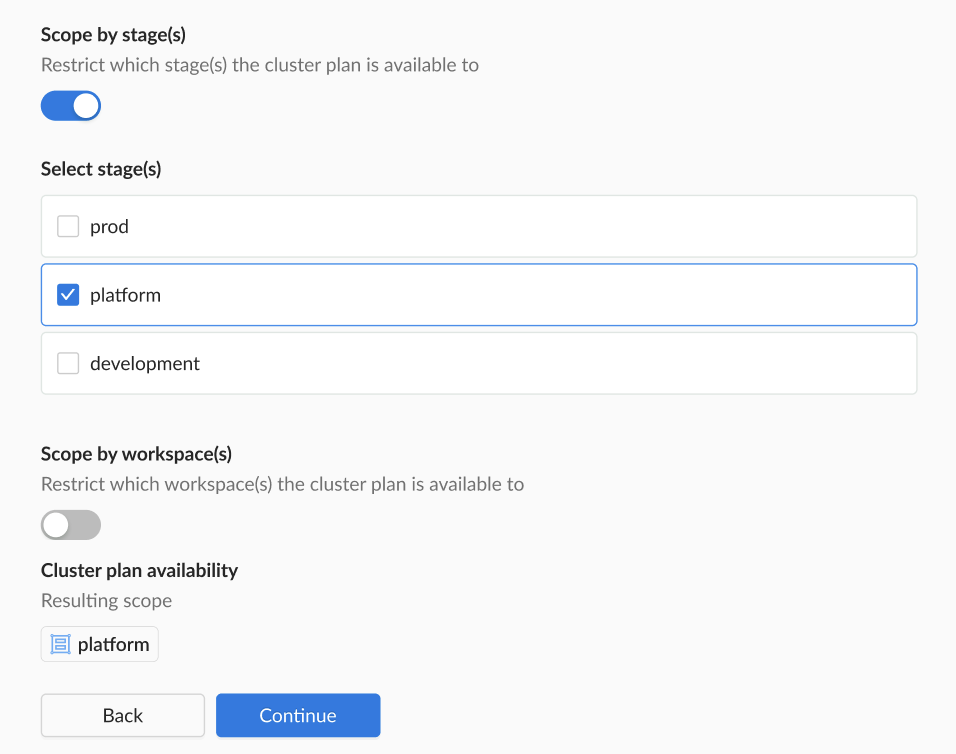
- Updated Scope: