IP Management
Configuring IP Address Range Allocations
Scope
To control the IP address ranges used to build workspace clusters, you can configure network assignments that allow Wayfinder to allocate non-overlapping network address ranges to each cluster built.
This is required for any of these scenarios:
- Your workspace's clusters may need to be peered directly with each other.
- You may want to peer workspace clusters to shared management networks, including the network that hosts Wayfinder itself.
- You may want to peer workspace clusters to VPNs or direct connections to on-premise networks.
CLI Quick Reference
| Instruction | CLI Command |
|---|---|
| List existing network assignments | wf get assignablenetwork -w admin |
| Apply an assignable network yaml file | wf apply -f PATH-TO-FILE.yaml |
| Edit a network assignment | wf edit assignablenetwork -w admin NAME |
CIDR notation
Wayfinder uses CIDR (Classless Inter-Domain Routing) notation to describe networks.
This uses the format w.x.y.z/a (e.g. 10.0.0.0/8) to describe a network and size, where w.x.y.z
defines the start address of the network range, and a describes how many significant bits are in
that address.
A few examples:
10.0.0.0/8:10.0.0.0-10.255.255.255available IPs: 16,777,21610.1.0.0/16:10.1.0.0-10.1.255.255available IPs: 65,53610.1.2.0/23:10.1.2.0-10.1.3.255available IPs: 51210.1.2.0/24:10.1.2.0-10.1.2.255available IPs: 25610.1.2.0/25:10.1.2.0-10.1.2.127available IPs: 12810.1.2.128/25:10.1.2.128-10.1.2.255available IPs: 128
Deciding network range(s) to allocate
First, you should consider how large each cluster network should be—the smallest supported is
/24. You should also consider how many workloads and how much auto-scaling is likely to be needed
by your workspaces to determine if this size is large enough.
AWS example
On AWS, Wayfinder splits the allocated range for a cluster into subnets for each availability zone
and into public and private ranges. So a /24 gives:
- 3 x
/28public subnets (11 usable IP addresses per AZ) - 3 x
/26private subnets (59 usable IP addresses per AZ)
The next consideration is how many workspaces, and how many clusters you are likely to want. You should allocate a network size that allows for this growth. Remember, you can always add more network ranges to Wayfinder if an existing range is fully allocated.
A /16 network assignment allows for 256 /24 clusters or 128 /23 clusters so is a good
starting point.
If you are likely to want to peer your Wayfinder-managed infrastructure with existing networks (on cloud or on premise), ensure that the range you select is compatible with those existing networks, i.e, it is a range delegated by your organization's network team for Wayfinder to use. This will ensure these networks can be peered in the future.
Add a network allocation
You can add network allocations to AWS, GKE, and Azure clouds. When you add these allocations for a cloud provider, any new cluster plan or cluster created for that cloud provider has the option to auto-assign network ranges.
| Cloud | Supported network types |
|---|---|
| EKS | Nodes |
| AKS | Nodes, Services |
| GKE | Nodes, Services, Pods |
You can add a range using the CLI or using Wayfinder's web interface.
Add using the CLI
To add a range from the CLI:
- (Optional) List existing network assignments:
wf get assignablenetwork -w admin
- Prepare a
.yamlfile for an AssignableNetwork, such as the following:
apiVersion: networks.appvia.io/v2beta1
kind: AssignableNetwork
metadata:
name: eks
namespace: wf-admin
spec:
provider: eks
networks:
- defaultMask: 21
range: 10.20.0.0/16 # we should be able to fit 32 clusters in the range
min: 21
max: 24
type: node
provider: eks
- Apply the .yaml file using
wf apply:
wf apply -f PATH-TO-FILE.yaml
- (Optional) To edit a network assignment, run:
wf edit assignablenetwork -w admin NAME
See wf edit.
Add using Wayfinder's web interface
To add a range using Wayfinder's web interface
- Click Admin, navigate to **Kubernetes > Cluster Networking **
- Click the cloud provider that you want to add a plan for, for example, Microsoft Azure.
- Click the + IP Range button to add an IP range.
- Enter the values as outlined in the Cluster Plan's Network properties section.
Options differ based on which cloud you selected.
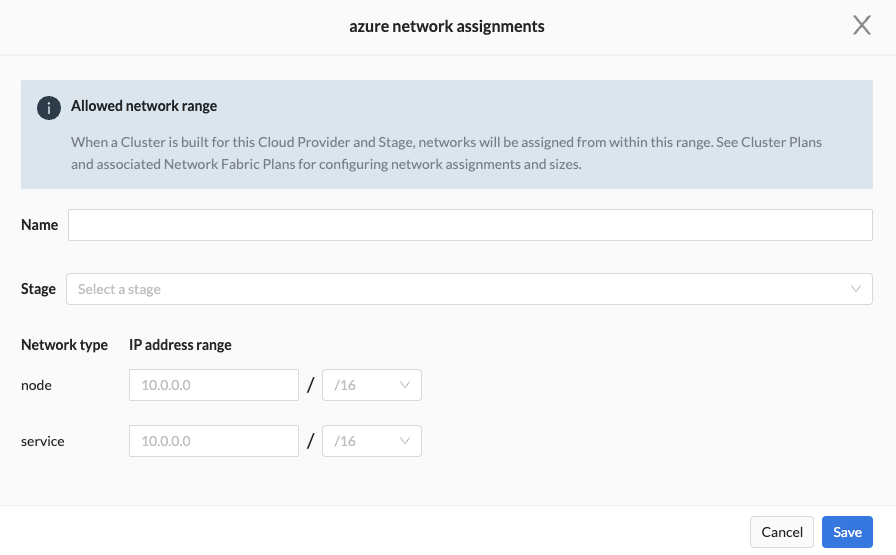
Changing network allocations
Once a cluster is built, its network allocation is fixed. Changes made to network assignments only affect clusters built after the change is made.
Removing network allocations
If you remove all network allocations from a cloud provider, Wayfinder will not allocate networks when creating clusters. Therefore, any future clusters created will use the default IP ranges assigned in the cluster plan.