Validate the Package's Configuration
< Review the Configuration Summary for the Package
In this section you will validate that the package's configuration is valid by deploying it to a test cluster. Once validation has passed, add the package to one or more cluster plans. Doing so will ensure this package is deployed to all clusters built from the cluster plan.
CLI Instructions
Use the wf validate package PACKAGE --cluster CLUSTER -f PATH-TO-FILE.yaml command to verify the package's specifications against the API and make a test deployment of it to the named cluster.
- You must provide the name of an existing test cluster to validate against.
- The
wf validate packagecommand applies a package directly to a cluster, ignoring the cluster plan. This can only be used for testing a package.
wf validate package --cluster lmtmp -f ./packages/templated-azure-role-assignments.yaml
Validation Examples
Successful Validation
In this example all validation passed. The next step is to add this package to a cluster plan.
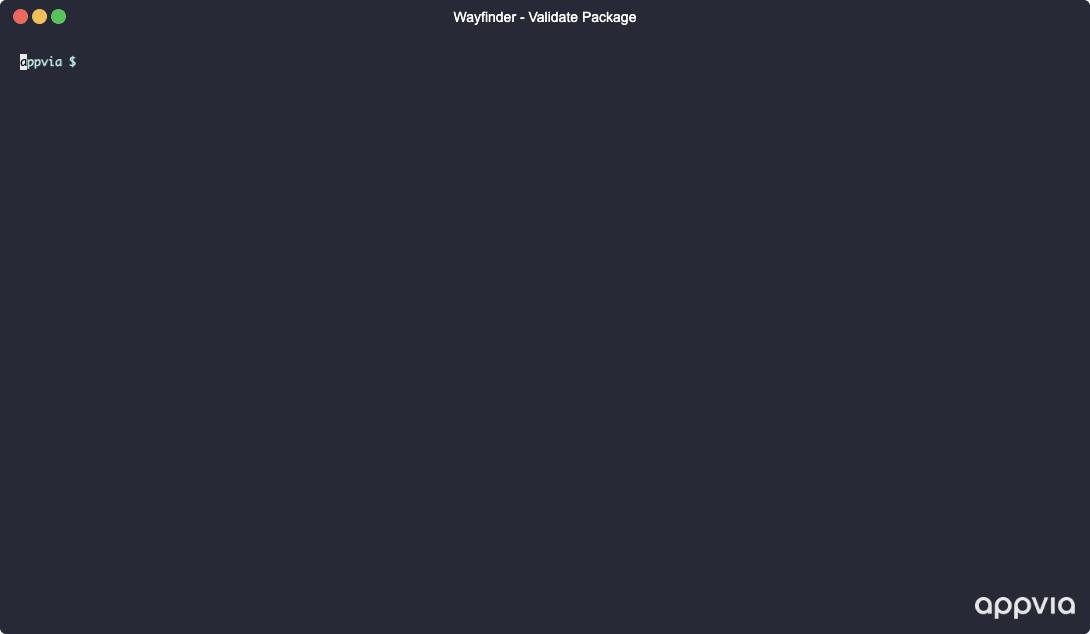
Incorrect Template Specification
In this example '.Cluster.Wibble' is not a recognised Template Variable.
To correct this error you need to go back to the YAML and correct the Template Variable to something that exists. See Wayfinder Variables.
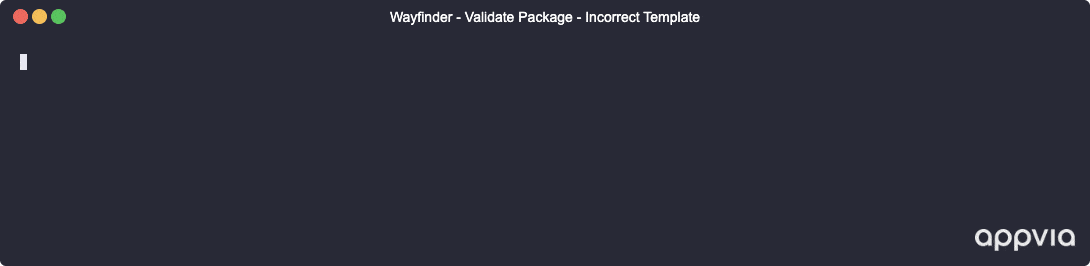
Unsuccessful Package Deployment
In this example the Template specification is correct but Wayfinder found something wrong when trying to deploy the package to the cluster.
To correct this error you need check the troubleshooting information that Wayfinder provides. In this example the Service Account was configured incorrectly for the package and so deployment failed.
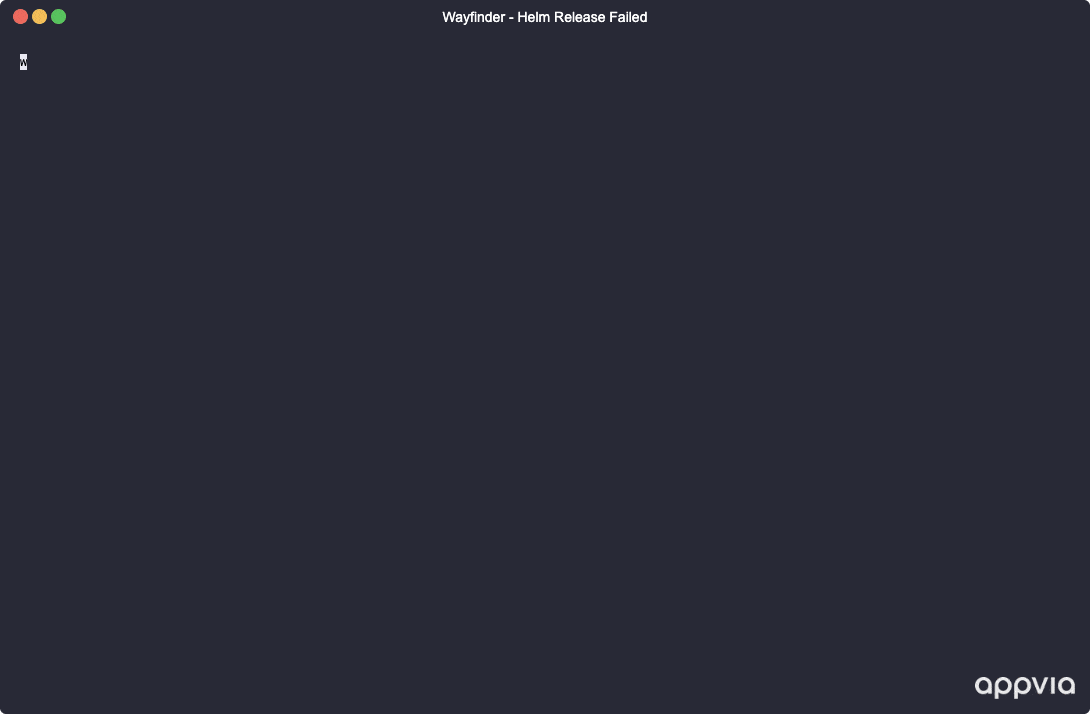
Deployment to the Cluster is NOT Permitted
In this example everything with the Template specification and the Package deployment is correct. However, the cluster that you've specified is in a Stage that does not allow you to validate package deployments.
This is typically found when you're trying to test against the Production stage.
To correct this error you need to choose a different cluster in a stage that allows package validation such as the PlatformDev stage.
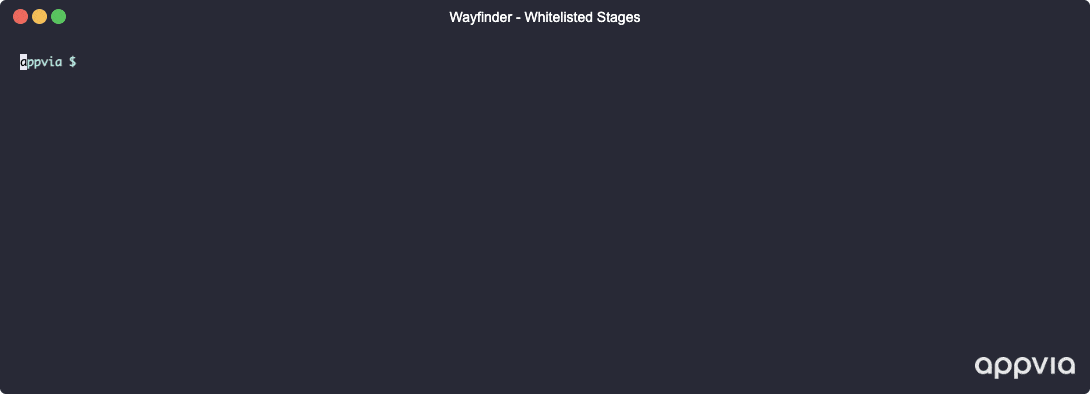
Web Interface Instructions
The Web Interface currently doesn't support package validations. Please use Wayfinder's CLI to validate your package's configuration.
Steps
- Copy the YAML to file
- Use Wayfinder's CLI to validate the package's configuration (yaml)
- Click the Apply button to save the configuration details you've entered for this package to the Web Interface. OR apply the tested definition from file using
wf apply -f ./packages/my-package.yaml
Screenshot(s):
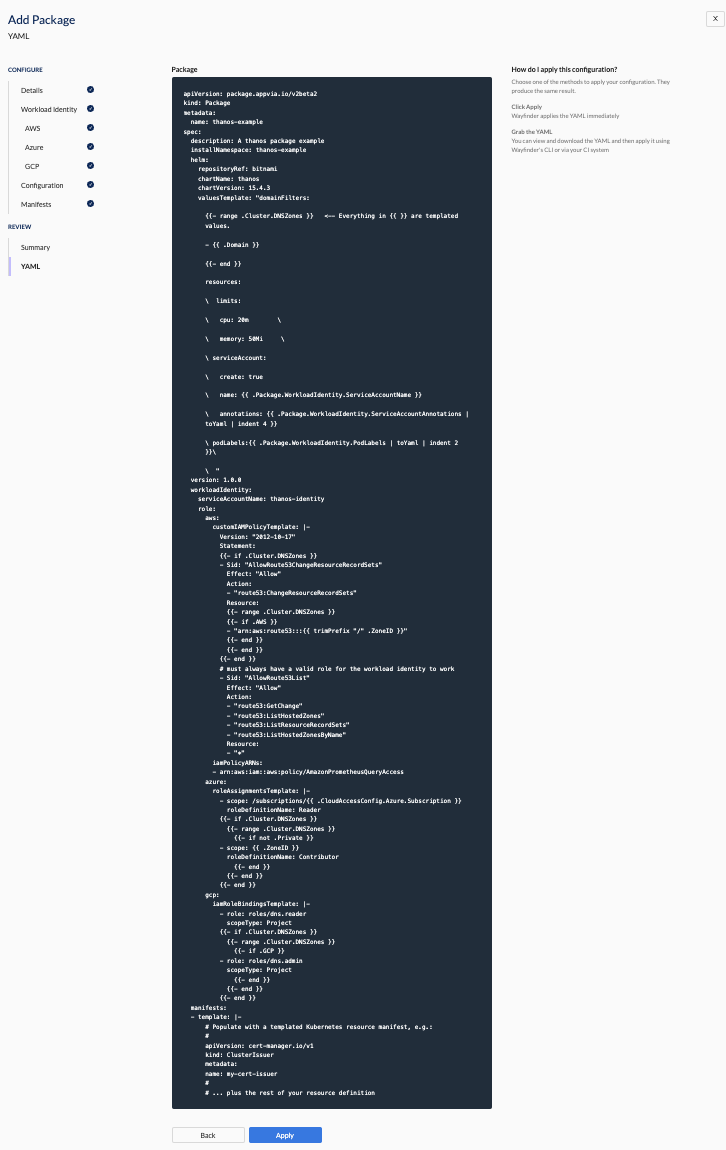
What comes next?
You should ensure validation passes fully for the package before proceeding: