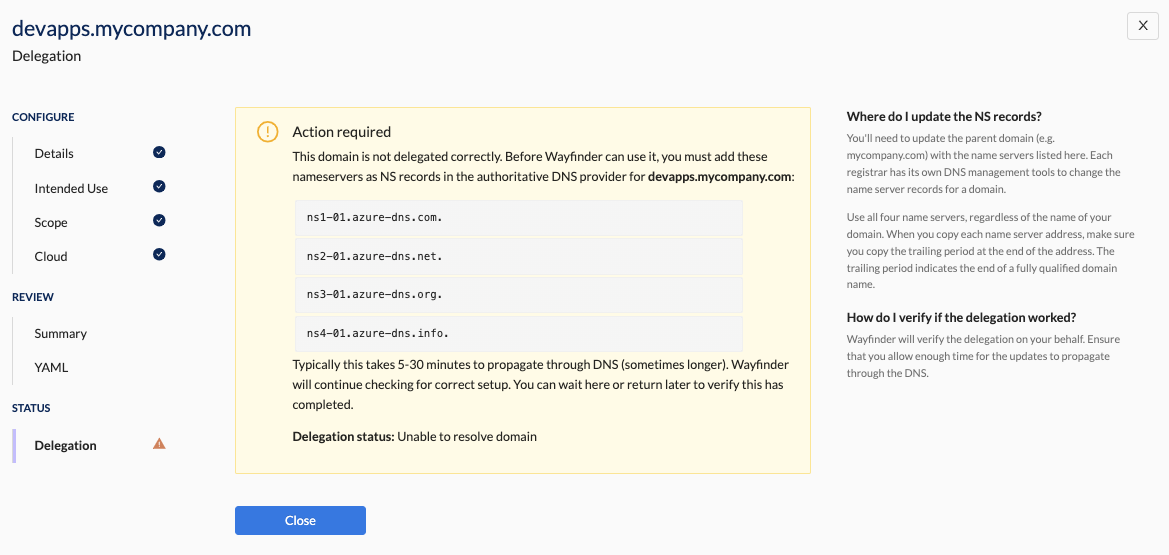DNS Zone Delegation Verification
< yaml | dns zone creation workflow

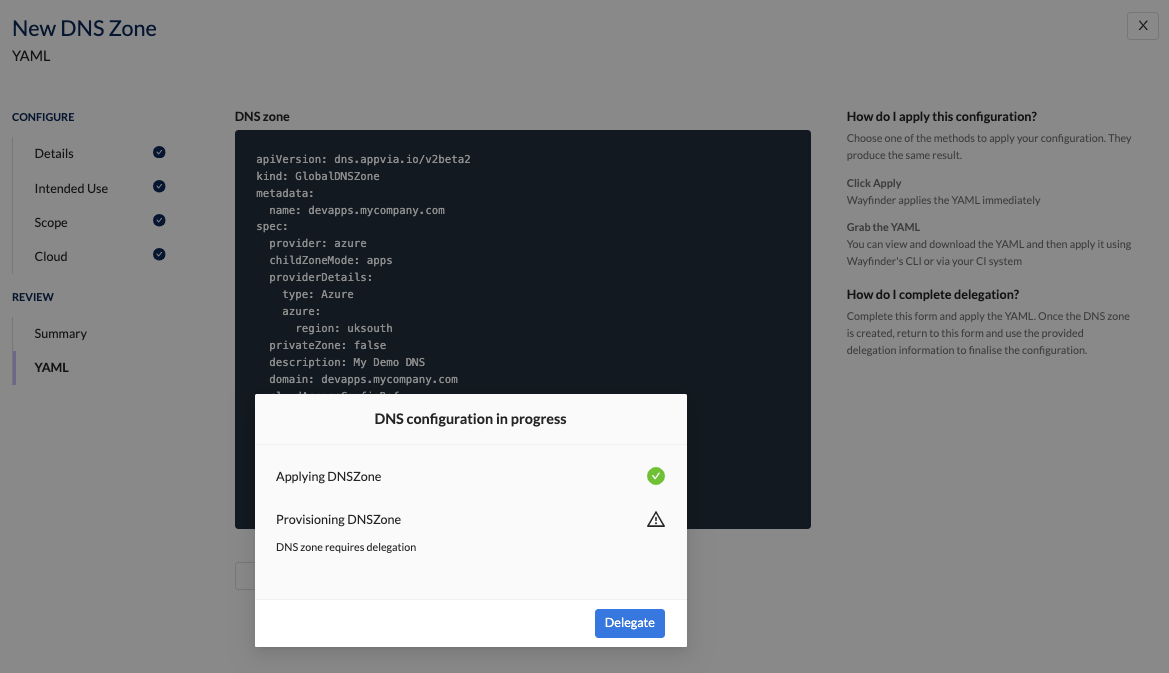
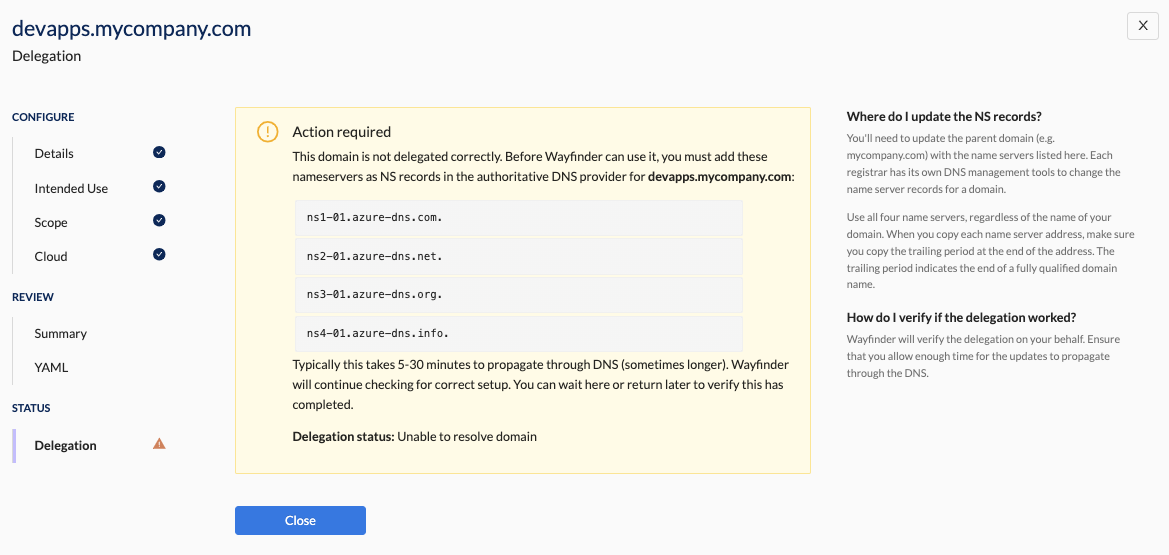

Overview
After applying the DNS Zone's YAML via Wayfinder's Web Interface, CLI, or your CI pipeline, you'll need to update the Top Level Domain (TLD) (e.g., mycompany.com) with the name servers listed in Wayfinder. Use your domain registrar's DNS management tools to modify the name server records.
Ensure you use all four name servers provided, regardless of your domain name, and include the trailing period at the end of each name server address. This period signifies the end of a fully qualified domain name (FQDN).
Allow sufficient time for DNS updates to propagate before returning to Wayfinder's Web Interface to verify the configuration. If verification fails, consider these common issues:
- Insufficient time for DNS propagation
- Incorrectly updating the registrar's name server settings
Web Interface Instructions
Steps
If you applied the YAML using the Web Interface:
- Click the Delegate button to be redirected to the Delegation section.
- Copy the listed name servers.
- External to Wayfinder: Use your domain registrar's DNS management tools to modify the name server records that you've copied in the previous step.
- Return at a later time to Wayfinder's Web Interface to check if the verification was successful.
TIPS
- Allow sufficient time for DNS updates to propagate before returning to Wayfinder's Web Interface to verify the configuration.
- Use the status column from the overview table for a quick overview.
Screenshot(s)
- Click the Delegate button to proceed
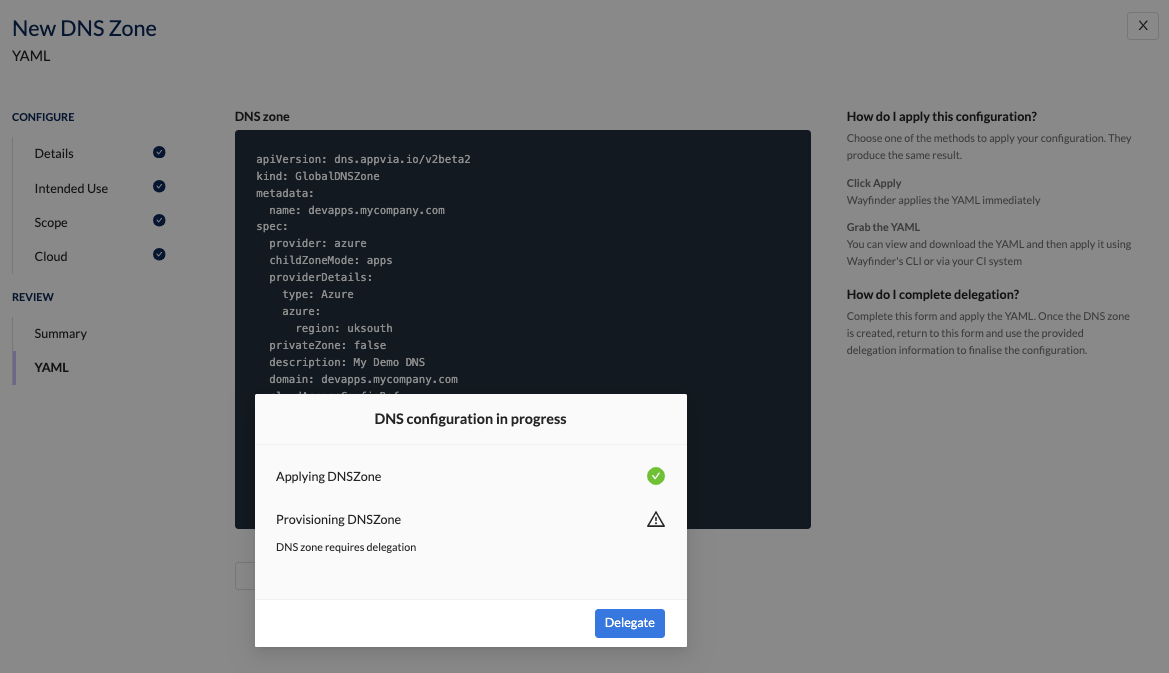
- Use your domain registrar's DNS management tools to modify the name server records as shown in Wayfinder