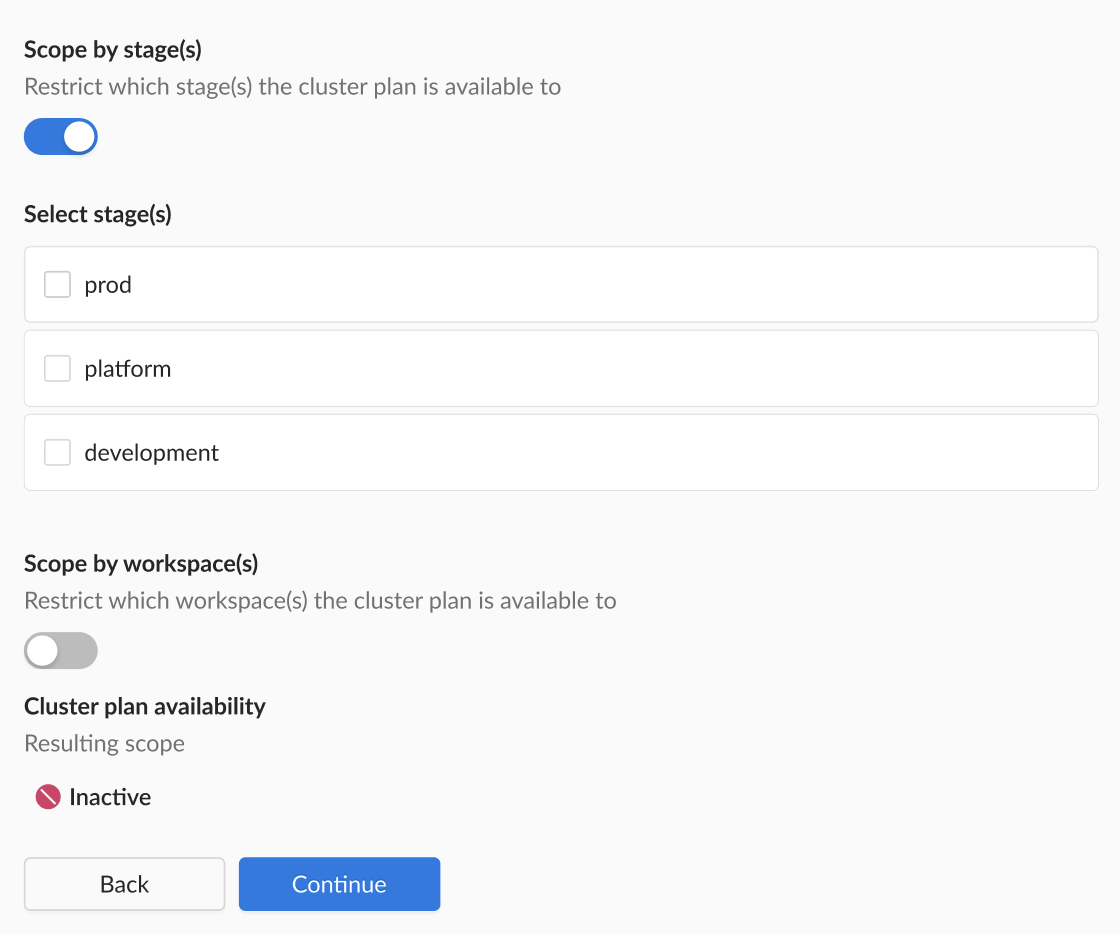Scenario 4: Inactive, but visible in all Workspaces
< scenario three | cluster plan scope examples
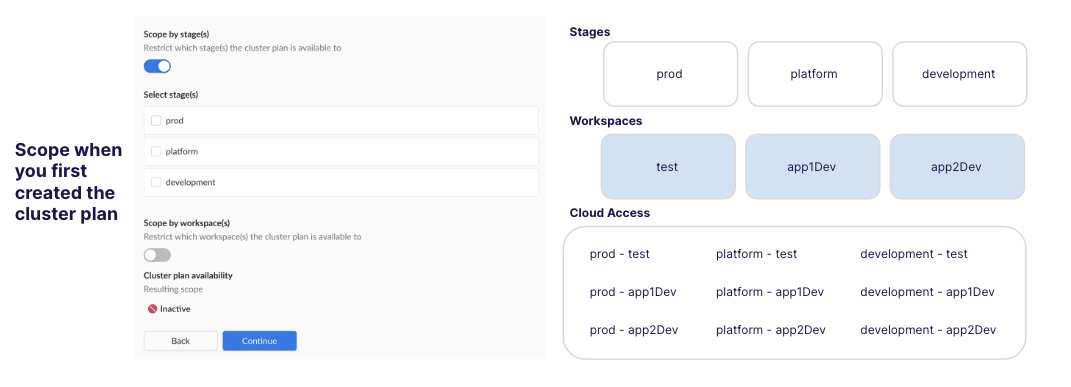
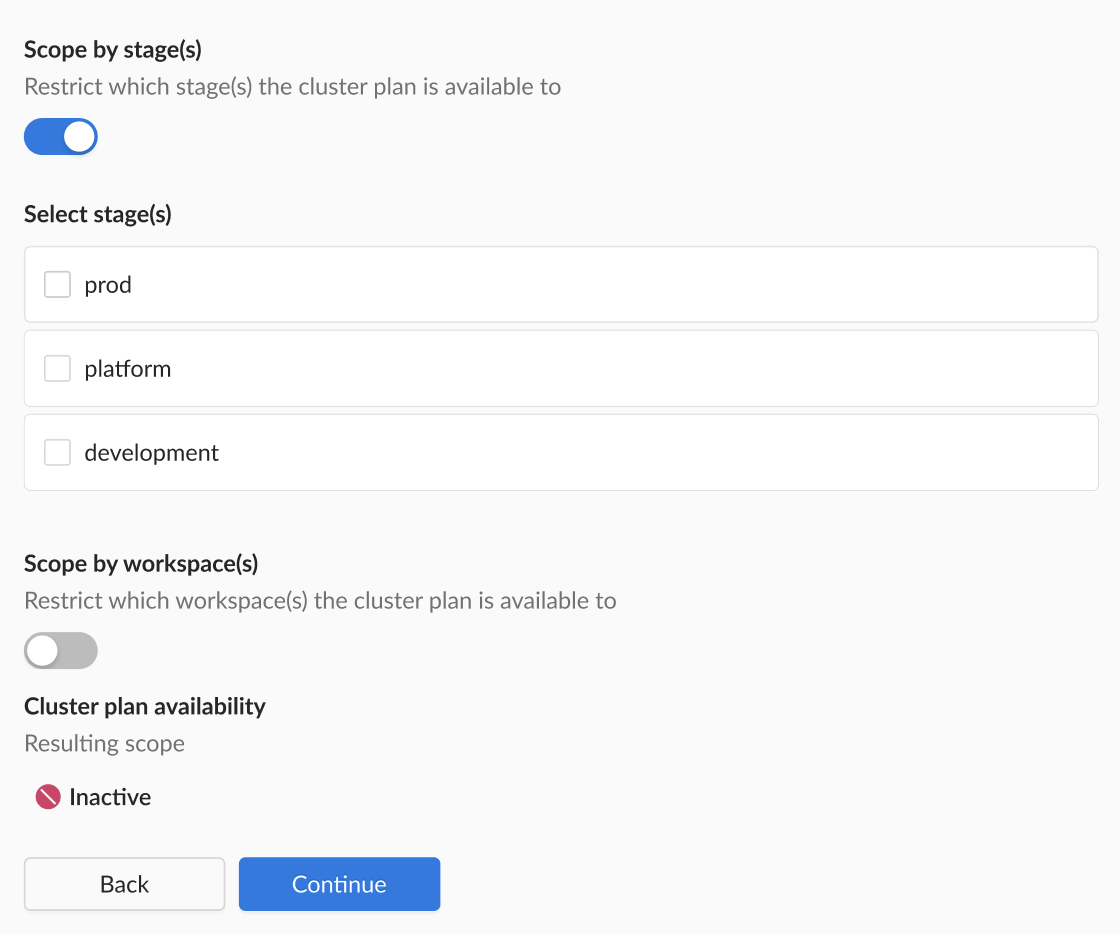
When to use?
Use this scenario when you want to create a cluster plan that is scoped to users in workspaces, but not yet usable.
Note that the cluster plan needs to be in a 'published' state, before workspace users can provision clusters using that plan. See the promote section for more details.
Configuration Overview
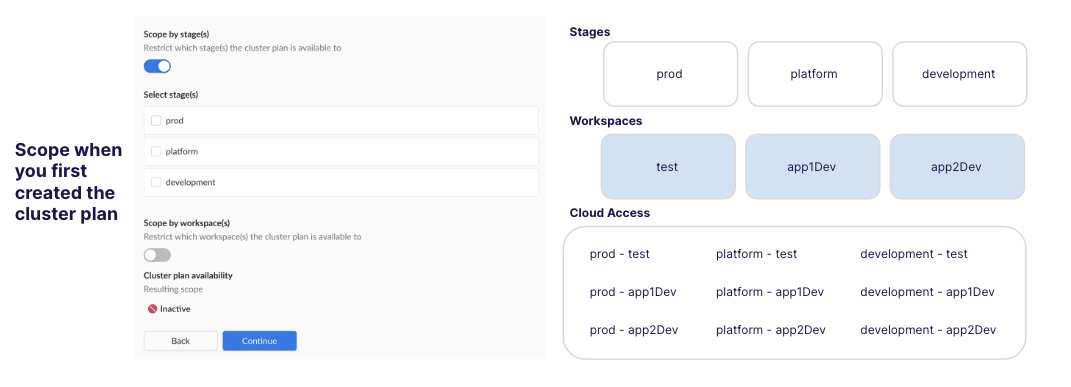
Initial configuration when first created
- Stage: Inactive (toggle on, but don't select any stages)
- Workspace: All (toggle should be off)
- Cloud Access: None
- Visibility: The cluster plan is scoped to users in all workspaces, but they cannot create clusters using this plan.
Updated configuration
N/A
Outline of steps
- Initial Setup: Create the initial version of your cluster plan with the stage toggle on, but without selecting any stages. The scope will be displayed as inactive.
- Work in Progress: Continue working on your plan, knowing that no clusters can be built using this cluster plan.
CLI Instructions
- Get the yaml for your existing cluster plan:
wf get clusterplan aks-hardened --version 1.0.0 -o yaml > MYPLAN.yaml
This copies the the aks-hardened cluster plan and places it in a file MYPLAN.yaml.
- Ensure that the YAML look as the snippet below:
scope:
allStages: false
allWorkspaces: true
allowedStages: []
- Follow one of the other scenarios once you're ready to scope the cluster plan scope to a wider audience.
Web Interface Instructions
Steps
- Expand Admin, and then navigate to Kubernetes > Cluster Plans
- Click on the Name of your cluster plan.
- Click on the Version of the cluster plan that you want to premote to a wider scope.
- Click the Edit button.
- Navigate to the Scope section:
- Keep the workspaces toggle off.
- Set the stages toggle to on, but do not select any of the stages.
- Navigate to the Summary and ensure that the scope is as you intended.
- Navigate to the YAML section and either Apply the YAML or use Wayfinder's CLI to apply it, or commit the YAML to your CI pipeline.
Screenshot(s)