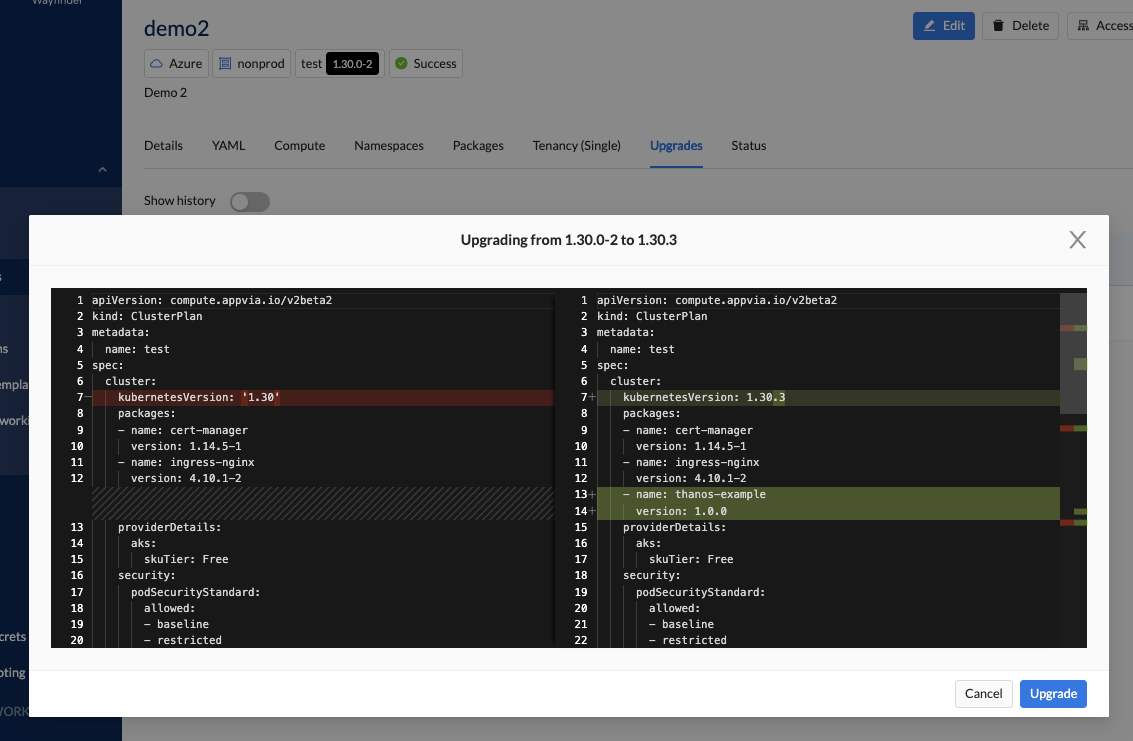Upgrade a Cluster to the latest published version
Overview
Clusters can be upgraded according to the latest version of the cluster plan.
Each cluster is created with a specific cluster plan version. Your platform engineer manages updates to these plans and publishes new versions when amendments are required.
Once a new version is published, it will appear in the Upgrades tab of your cluster. You can initiate an upgrade by clicking the Upgrade button. If multiple versions are available, they must be applied sequentially, meaning you cannot skip any version.
Typical changes in a new cluster plan version may include upgrades to a Kubernetes version, package updates, or the addition of new packages.
CLI Instructions
Update a cluster to a new version
If you created your cluster with followPublished: true, the cluster's YAML will not include a spec.planRef.version property , as Wayfinder automatically manages upgrades. Follow the steps in this CLI section only if you are NOT following published versions.
The most effective way to upgrade a cluster to a new version in the CLI is to output the YAML to a file, make the necessary edits, and then apply it using the wf apply command.
- Get the yaml for the existing cluster plan:
wf get cluster demo2 --version 1.0.0 -o yaml > MYUPGRADE.yaml
This outputs demo2 cluster's yaml to file MYUPGRADE.yaml.
- Edit the cluster file. Ensure that you bump the cluster's cluster plan version to the new version.
apiVersion: compute.appvia.io/v2beta2
kind: Cluster
# Do not change the name
name: demo2
spec:
cloudAccessConfigRef:
name: joebloggs-sand2
workspace: sand2
cloudResourceName: sand2-demo2
clusterNetworkRef:
name: demo2
workspace: sand2
description: demo2
expires: 48h0m0s
multitenancy: {}
nodePools:
- autoscaling:
enabled: true
maxSize: 10
minSize: 2
diskSize: 60
image: Linux
logicalName: system
machine: Standard_D2s_v5
maxPodsPerNode: 50
providerDetails:
aks:
mode: system
size: 2
- autoscaling:
enabled: true
maxSize: 10
minSize: 1
diskSize: 60
image: Windows
logicalName: user
machine: Standard_D2_v5
maxPodsPerNode: 10
providerDetails:
aks:
mode: user
size: 1
spot:
aks: {}
enabled: true
planRef:
name: test
# Bump the version
version: 1.30.3
provider: AKS
providerDetails: {}
quotaLimits: {}
region: uksouth
stage: nonprod
- Apply the file:
wf apply -f MYUPGRADE.yaml
Web Interface Instructions
Steps
- Expand Workspaces > YOUR-WORKSPACE-NAME, and then navigate to Clusters
- Select the Name of your cluster
- Select the Upgrades tab
- Click the Upgrade button nex to the upgrade that you want to initiate. Note that you can't skip versions.
- You are presented with the Diff between the two versions of the upgrade.
- If you are happy with the Diff details, then press the Upgrade button.
- You'll be taken to the Status tab.
Upgrades may take several minutes to complete. Please return to the Status tab to monitor the progress of the upgrade.
Screenshot(s)
- Upgrade to new version
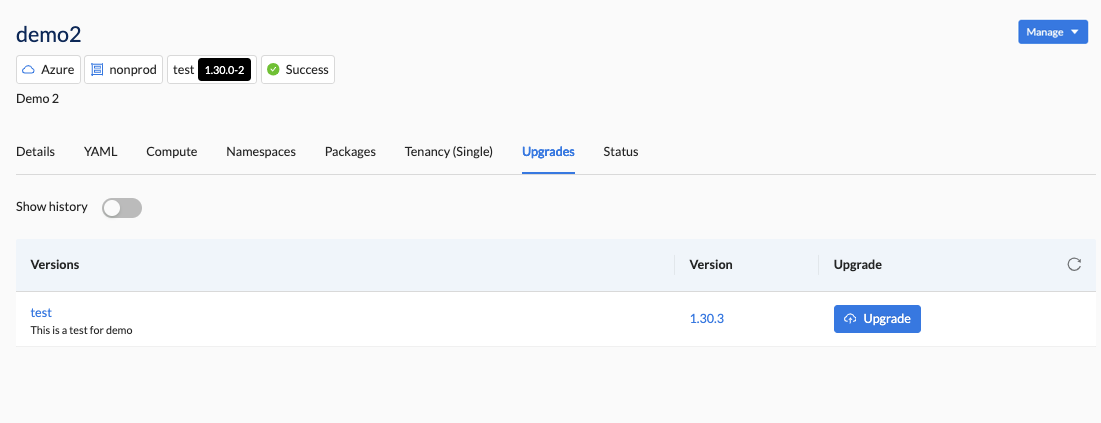
- Review the Diff