Cluster Plan Scope
![Cluster Plan Create Scp[e] Cluster Plan Create Scope](/img/wayfinder/cluster-plans/create/cluster-plan-create-process-scope.png)
Overview
Understanding how to scope a cluster plan is important for effective management and deployment:
- Step 1: Begin by scoping the cluster plan to a 'platform' (or similar) stage to prevent inadvertent use by workspace members.
- Step 2: Select an isolated workspace within the 'platform' stage. This limits the scope even further so that you can thoroughly test and validate the cluster plan without disrupting the wider organisation.
- Step 3: Once validated, propagate it to broader stages and workspaces. This makes the cluster plan available to the wider organisation.
📚 Refer to our five propagation scenarios for more information.
📚 For more details on key points, refer to the overview section.
📚 Explore the properties section for additional information on each UI property.
CLI Instructions
Follow the instructions in the details section.
Web Interface Instructions
Steps
- Fill in the scope details as outlined in the properties section.
- Click Continue to proceed
Screenshot(s)
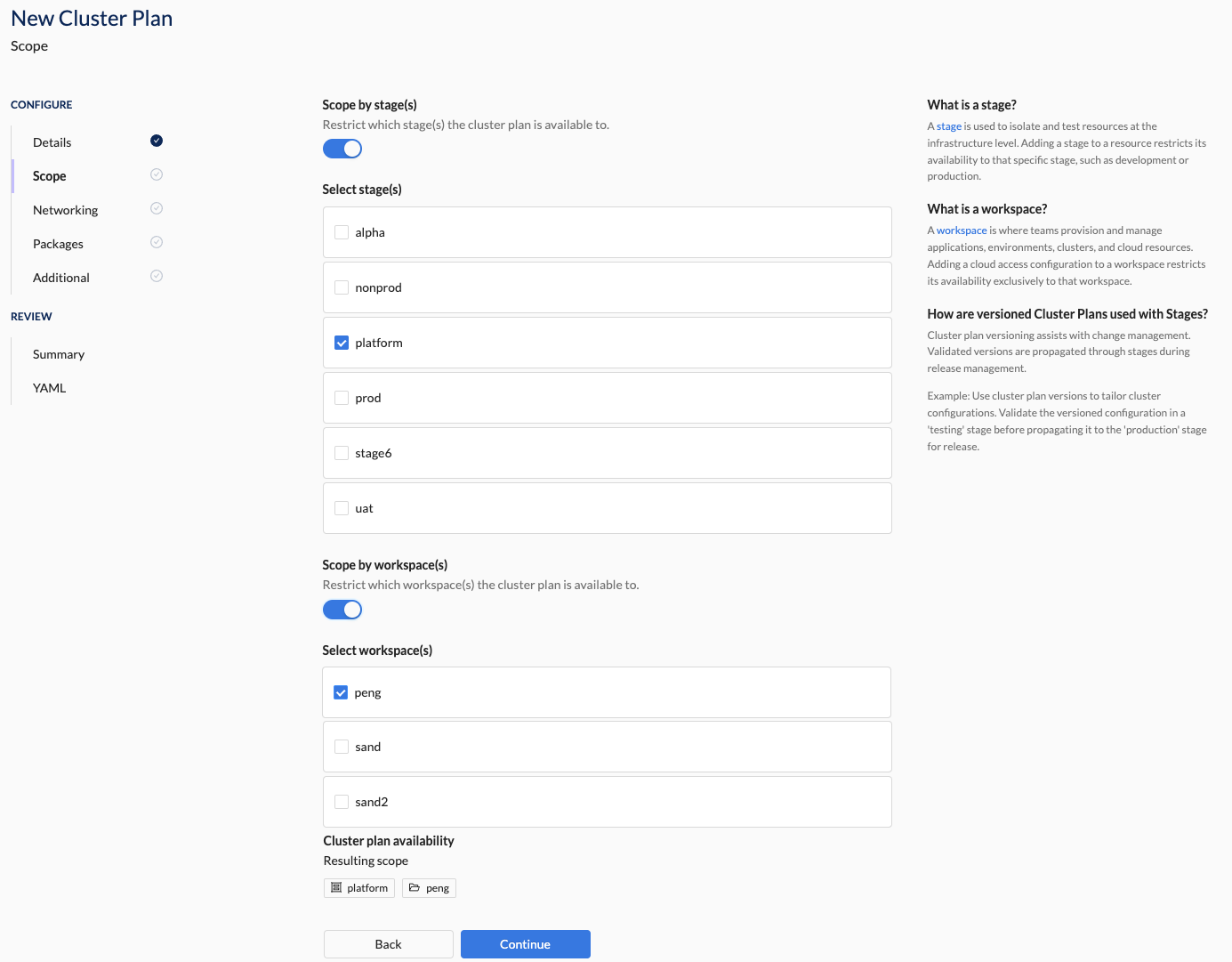
Properties
| Field | Description |
|---|---|
| Stage | The stage(s) where this cluster plan is available. A stage is used to isolate and test resources at the infrastructure level. Adding a stage to a cluster plan restricts its availability to that specific stage, such as platform-engineering, development or production. Begin by isolating the cluster plan to the platform-engineering (or similar) stage. Once the cluster plan provisions clusters as intended, promote it to a broader scope. |
| Workspace | The workspace(s) where the cluster plan is available. A workspace is where teams provision and manage applications, environments, clusters, and cloud resources. Adding a cluster plan to a specific workspace restricts it so that only workspace owners and members can create a cluster using that plan. |
Stage and Workspace Combinations
The stage and workspace scope combinations described here require a corresponding Cloud Access configuration with a matching stage and workspace scope. The Cloud Access configuration must be set to "Kubernetes Cluster Provisioning" to ensure Wayfinder has the necessary access and permissions to create clusters in your AWS Account, Azure Subscription, or GCP Project. Without this configuration, cluster creation will not be possible even if the cluster plan scope allows it.
For detailed examples, refer to our propagation scenarios.
| Stage toggle | Workspace toggle | Visible in Workspace(s)? | Cluster Provisioning Possible? | Details |
|---|---|---|---|---|
| OFF | OFF | ✔️ (all) | ✔️ (all) | Cluster plan is available in all workspaces and can be used to provision clusters across all stages. Requires corresponding Cloud Access. |
| OFF | ON (no selections) | ✖️ | ✖️ | Cluster plan is not available in any workspace and it cannot be used to provision clusters in any of the stages. Corresponding Cloud Access will not match scope set here. |
| OFF | ON (with selections) | ✔️ (selected) | ✖️ | Cluster plan is available in the selected workspaces and can provision clusters across all stages. Requires corresponding Cloud Access. |
| ON (no selections) | OFF | ✔️ (all) | ✖️ | Cluster plan is available in all workspaces but it cannot be used to provision clusters in any of the stages. Corresponding Cloud Access will not match scope set here. |
| ON (with selections) | OFF | ✔️ (all) | ✔️ (selected) | Cluster plan is available in all workspaces and can be used to provision clusters in the selected stages. Requires corresponding Cloud Access. |
| ON (with selections) | ON (with selections) | ✔️ (selected) | ✔️ (selected) | Cluster plan is available in the selected workspaces and can be used to provision clusters in the selected stages. Requires corresponding Cloud Access. |
| ON (no selections) | ON (no selections) | ✖️ | ✖️ | Cluster plan is not available anywhere and connot be used to provision clusters anywhere. |
What comes next?
Specify the cluster's networking details: