Wayfinder Portal
You can interact with Wayfinder using either Wayfinder's CLI or Wayfinder's web interface. Both of these offer similar capabilities, and you can accomplish most tasks through either interface.
Log in to Wayfinder's web interface
To log in to Wayfinder:
- Browse to the URL given to you by your Wayfinder administrator (see the install guide if you are that administrator). Typically, the URL is something like
https://portal.wf.example.com/. - Log in using your identity provider or local credentials (e.g. the initial
localadmincredentials given to you in the Terraform Output when you installed Wayfinder).
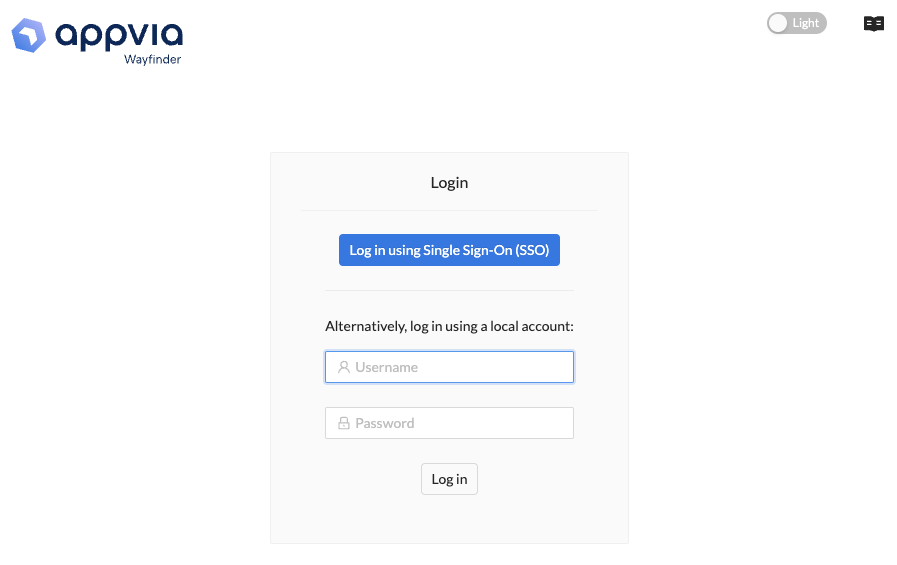
If you have just installed Wayfinder and bootstrapped with the localadmin user, we strongly recommend that you change your password following initial login. You can do this by selecting your profile icon in the top right and clicking Change password. The updated password will not be reflected in the Terraform Output on subsequent runs. To reset the password via Terraform, you can disable and reenable the localadmin user by setting the create_localadmin_user Terraform variable to false and then true again.
Find the Wayfinder version
The Wayfinder version is displayed on any UI page at the bottom center of the page.
Workspaces
Your Wayfinder administrator or the Workspace owner will add you to a Workspace.
What can I do from here?
Deploy applications
Once you are logged in and are inside your workspace, you can start to define your applications and then create environments to deploy them to.
Administer Workspaces
Workspace owners have additional permissions which allows them to administer the workspaces they own. They will be able to perform actions such as adding additional users to their workspace and optionally create custom access controls for clusters (RBAC) that only impacts access to clusters in their workspace.
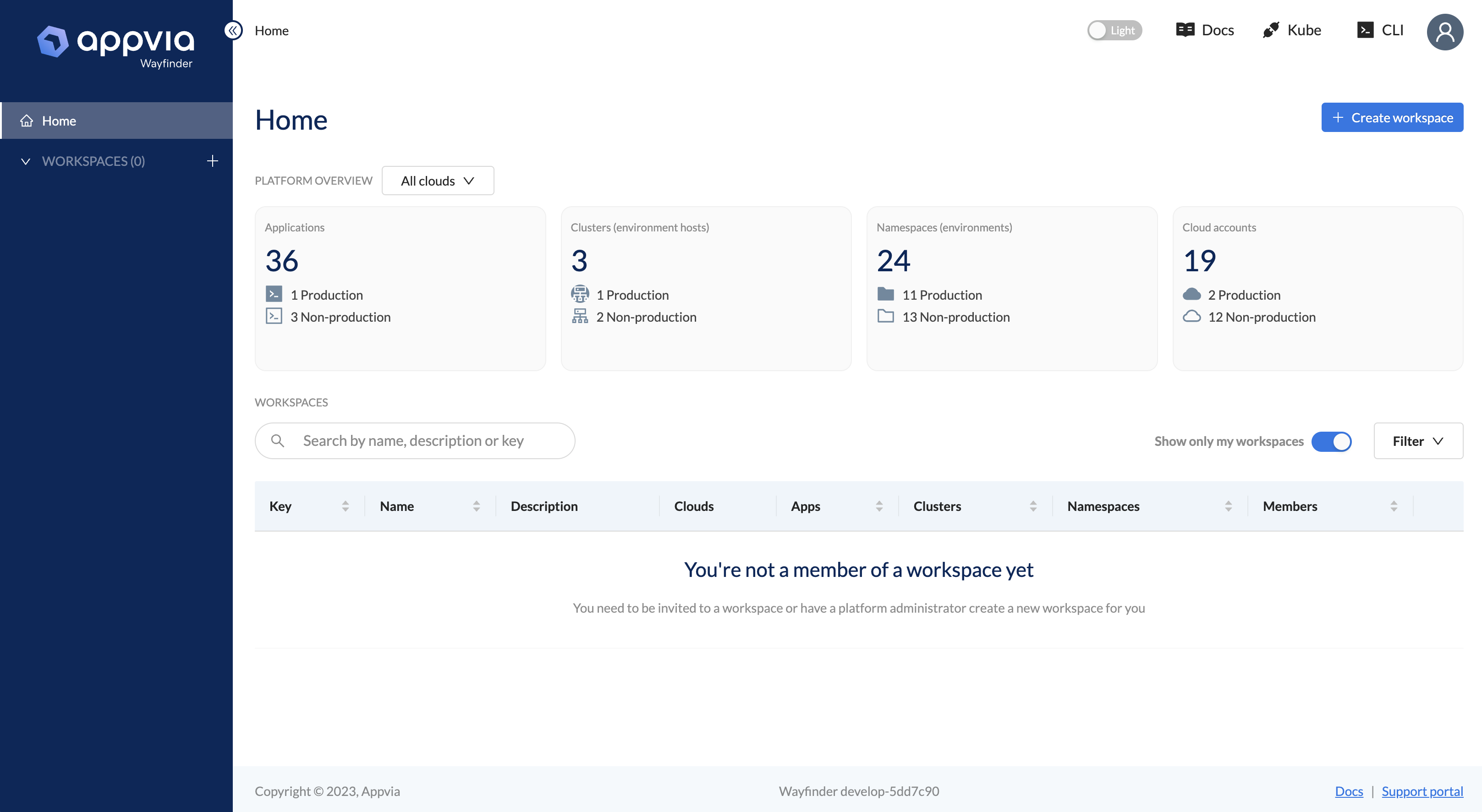
Administer Wayfinder
Wayfinder's administrators can find out how to give access to Wayfinder itself.
When Wayfinder's administrators log into Wayfinder's web interface, then they will additionally be presented with the Admin navigation sections. Non-admins such as workspace owners and workspace members will only see the Workspaces navigation.
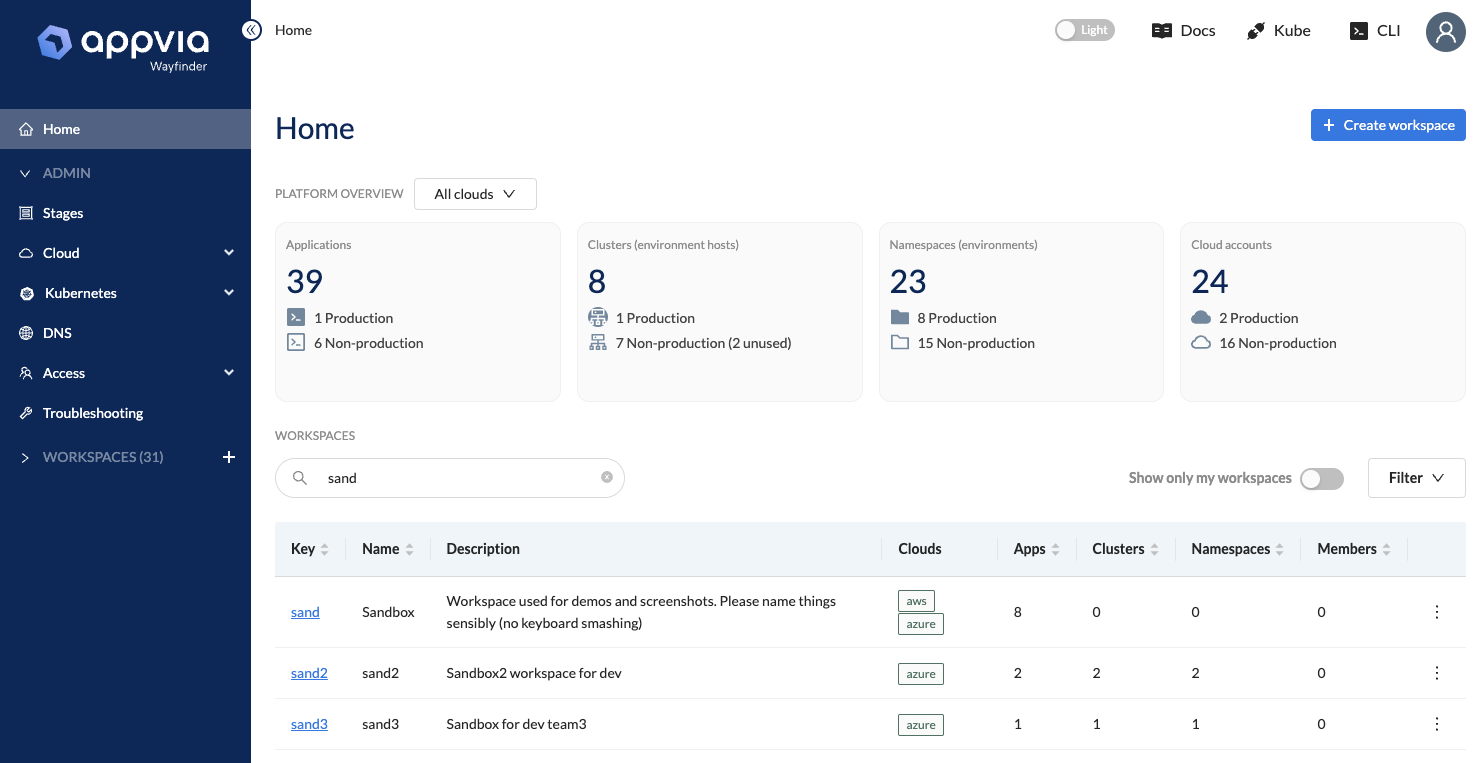
Key Sections for Admins:
- [Stages:]/wayfinder/admin/stages/stages-overview Create one or more stages. A stage is used to isolate and test resources at the infrastructure level such as production or development.
- Cloud: Add Cloud Access and Cloud Resources. Cloud access enables Wayfinder to manage specific cloud resources and provide cloud automation.
- Kubernetes: Create and manage Kubernetes resources in Wayfinder e.g., clusters, cluster networks and Packages.
- DNS: Manage DNS zones
- Access: Administer access to Wayfinder itself and the Kubernetes resources that Wayfinder manages.
- Troubleshooting: Wayfinder offers a range of tools and logs to assist you with troubleshooting Wayfinder's instance, Pods and Containers.
Change your password
To change your password:
- In Wayfinder's web interface, click the user icon, and then select Change password. You will not see this option if you use SSO authentication.
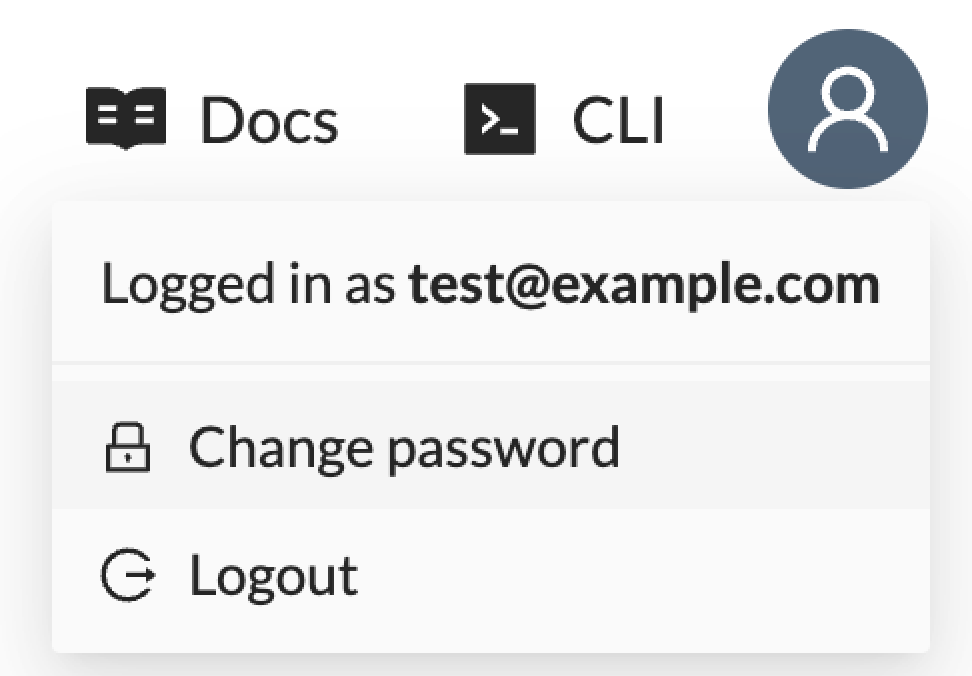
- Fill in the required fields, and then click Change password.
Switch to dark mode
You can click the Light/Dark slider at the top of any Wayfinder page to switch to either mode:
