How do I use Wayfinder to deploy a logging solution (like ELK)?
Prerequisites
Make sure you have:
- Wayfinder installed (version 2.7 or above)
- Admin permissions in Wayfinder
Workflow
Wayfinder packages simplify deploying observability solutions like ELK into your cloud environment. ELK stands for Elasticsearch, Logstash, and Kibana. Together, these components provide a powerful, integrated solution for managing large volumes of data, offering real-time insights and a comprehensive analytics suite.
In this example, we'll deploy only Elasticsearch for the backend and Kibana for the frontend. We'll use Elastic Cloud on Kubernetes (ECK), the official operator by Elastic, to automate the deployment, provisioning, management, and orchestration of Elasticsearch and Kibana on Kubernetes.
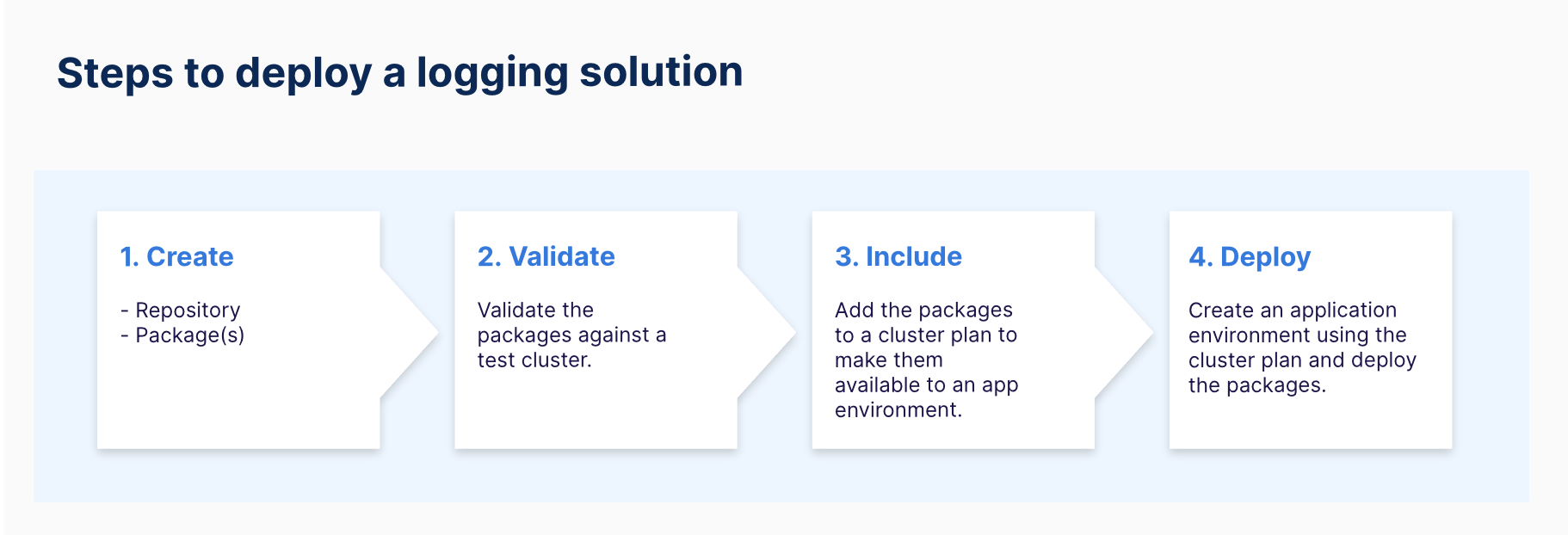
The steps include:
Create:
- Wayfinder Repository: Give Wayfinder access to the relevant Helm Charts.
- Wayfinder Package: Deploy the Elasticsearch (ECK) Operator.
- Wayfinder Package: Deploy the Elasticsearch (ECK) Stack.
Validate:
- Validate your packages against a test cluster
Include:
- Cluster Plan: Add the two packages to a cluster plan for deployment to a cluster.
Deploy:
- AppEnv: Create an application environment using the cluster plan in step 5 and deploy the packages.
Instructions
Create
1. Create a Wayfinder Repository
Configure Wayfinder to source the Elastic Stack Helm Charts.
- Create a file named
elastic-repository.yamland copy the following YAML content into it:
apiVersion: package.appvia.io/v2beta2
kind: Repository
metadata:
name: elastic-stack
spec:
url: https://helm.elastic.co
- Apply the YAML configuration using the wf apply command. Ensure the file is in your working directory, or specify the full path:
wf apply -f elastic-repository.yaml
2. Create a Wayfinder Package for the ECK Operator
The ECK operator will manage the deployment, provisioning, management, and orchestration of Elasticsearch and Kibana on Kubernetes.
- Use
wf init package PACKAGE --helm-repo REPO --chart CHART --version VERSIONcommand to create the package YAML for the ECK Operator:
`wf init package eck-operator --helm-repo https://helm.elastic.co --chart eck-operator --version 2.13.0`
Wayfinder will output the YAML configuration to the console for further editing.
- For this example, we'll use the default values provided in the
eck-operatorHelm chart. Remove thevaluesTemplatesection and provide a value forinstallNamespace. Save the modified YAML to a file namedeck-operator.yaml. Your file should look similar to this:
apiVersion: package.appvia.io/v2beta2
kind: Package
metadata:
name: eck-operator
spec:
helm:
chartName: eck-operator
chartVersion: 2.13.0
releaseName: eck-operator
repositoryRef: elastic-stack
values: {}
installNamespace: elastic-system
selectors: {}
version: 1.0.0 #this is the version of your Wayfinder package
- Apply the YAML configuration using the wf apply command. Ensure the file is in your working directory, or specify the full path:
wf apply -f eck-operator.yaml
3. Create a Wayfinder Package for the ECK Stack
In this section, we will create the Wayfinder package to deploy the ECK Stack.
- Use the
wf init package PACKAGE --helm-repo REPO --chart CHART --version VERSIONcommand to create the package YAML for the ECK Stack:
wf init package eck-stack --helm-repo https://helm.elastic.co --chart eck-stack --version 0.11.0
Wayfinder will output the YAML configuration to the console for further editing.
- In this example, we only need the Elasticsearch and Kibana tools, so we'll override the default chart values in the
valuesTemplatesection. Additionally, provide a value forinstallNamespace. Save the modified YAML to a file namedeck-stack.yaml. Your file should look similar to this:
apiVersion: package.appvia.io/v2beta2
kind: Package
metadata:
name: eck-stack
spec:
description: https://helm.elastic.co
helm:
chartName: eck-stack
chartVersion: 0.11.0
releaseName: eck-stack
repositoryRef: elastic-stack
valuesTemplate: >
---
eck-elasticsearch:
enabled: true
fullnameOverride: elasticsearch
eck-kibana:
enabled: true
spec:
elasticsearchRef:
name: elasticsearch
eck-agent:
enabled: false
eck-fleet-server:
enabled: false
eck-beats:
enabled: false
eck-logstash:
enabled: false
eck-apm-server:
enabled: false
eck-enterprise-search:
enabled: false
installNamespace: eck-stack
selectors: {}
version: 0.11.0-1 # this is the version of the Wayfinder package
- Apply the YAML configuration using the wf apply command. Ensure the file is in your working directory, or specify the full path:
wf apply -f eck-stack.yaml
Validate
4. Validate your packages
We recommend always validating your packages against a test cluster using the wf validate package command.
For detailed instructions and example outputs, refer to the Validate the Package's Configuration section.
Include
5. Add the packages to a cluster plan
Instead of deploying packages directly to a cluster, add them to a new or existing cluster plan.
Below is a snippet of the cluster plan's YAML:
packages:
- name: eck-stack
version: 0.11.0-1
- name: eck-operator
version: 1.0.0
For detailed instructions, refer to the How do I add a Package to a Cluster Plan? article.
Deploy
6. Create an Application Environment Using the Cluster Plan
When you create an Application Environment using a Cluster Plan, Wayfinder will create a cluster (new infrastructure) based on the specifications in the cluster plan and deploy the specified packages.
For detailed instructions, refer to the How do I Create an Environment using New Infrastructure? article.